Table of Contents
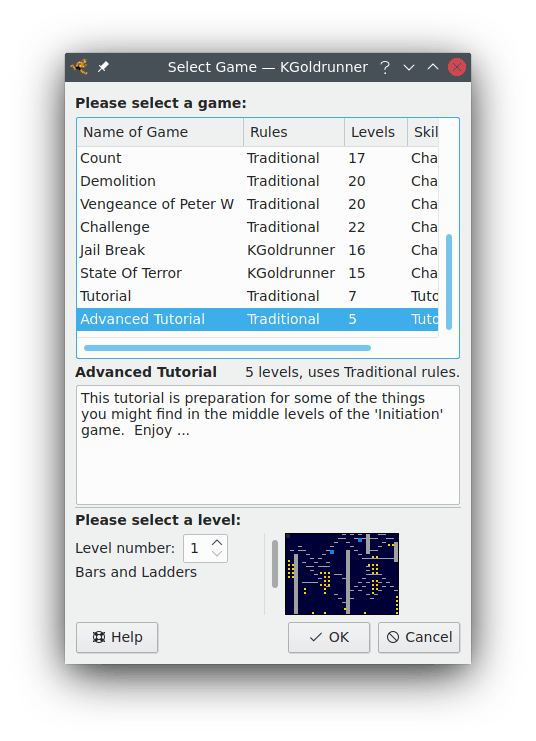
This dialog appears when you select the action and also when you select options from the menu or any replay option from the menu. You use it to choose a game and a level to play, replay, edit, save, move, re-number or delete. The main button at the bottom is the button. Its label changes according to what you are doing: in this case choosing a game and level to play.
There are several “System” games that come with the KGoldrunner release and you can add your own games by using the editor. All these games appear in the list at the top of the dialog, grouped by level of difficulty. The tutorial games appear last in the list and the games of normal skill appear first. To select one of the games, just click on its name.
The list shows what rule settings apply to each game (see Choice of Rules) and how many levels there are. When you select a game, a box lower down the screen shows you further information about that game.
You can choose to start a game at any level, but it is best to start at level 1 and work up, especially if you are going for a high score. In general, the higher numbered levels are more difficult.
When you start the Select Game dialog, the default level will be something reasonable, such as the last level you played or edited. You can select another level by using the spinbox arrows, by typing the level number into the spinbox or by moving the slider. The arrows at the ends of the slider increase or decrease the number by one. Also you can drag the slider with the mouse button held down and change the level number rapidly. Or you can change the level number in steps of 10 by clicking in the space above or below the slider handle.
As the level number changes, a preview of the level appears in the small preview window and the level's name (if it has one) also appears.
When you have chosen a game and level, just click the main button at the bottom and proceed with your edit, play or replay.
Until you do that, nothing changes, so you can always click and go back to what you were doing earlier. Note that the game action is frozen while the dialog is active, so you can continue playing where you left off if you choose .
If you select an option on the , or menus and you were previously editing and had not saved your changes, you will get a message asking you to save, abandon or continue your work. Neither the new action nor its dialog will begin until you have made a decision about your previous work.
Note that the menus and dialog allow you to select and play or edit “any” level. If you start a game after level 1, that is OK, you will just not get such a high score. Dedicated players often prefer to play high-numbered levels for fun, rather than go for a high score, or they might like to “train” on higher levels before attempting a high score.
If you select a System level for editing, that is OK too, but you must save it in one of your own games: not back in the System game. For example you might want to modify a very difficult level so that you do not go back to the start of the level every time you die.
To see what this means, try the “Challenge” game, level 16, “The Three Musketeers”. That level has about ten difficult puzzles in it. When you have solved puzzle 1, you do not want to keep repeating it while you work on puzzle 2. The secret is to make an editable copy, then keep updating it and changing the hero's starting point, until you have solved all the puzzles. Then you can go back and attempt the real thing, from start to finish.