Table of Contents
This is a module for scheduling programs to run in the background. It is a graphical user interface to cron, the UNIX® system scheduler.
Important
Don't forget to tell your system to start the
crond cron daemon first, or the settings in this
module will not work.
When you start this module you will see a summarized view of existing scheduled tasks and associated environment variables. If you are running as the root user, you will see these items for all users on the computer as well as the system scheduled tasks.
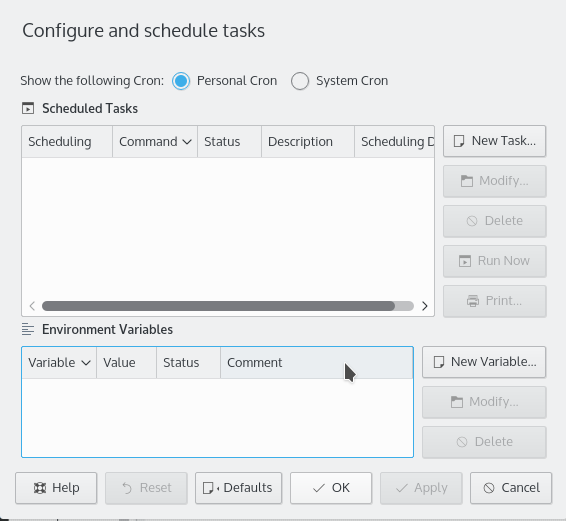
Scheduled tasks appear under a Tasks list. For each scheduled task, the following items are displayed:
- Scheduling
In this column either "@reboot" for task schedules at boot or the crontab entry is displayed.
- Command
Program file and parameters.
- Status
Enabled or Disabled.
- Description
A description for the task, such as its purpose.
- Scheduling Details
Natural language description of scheduled task.
Environment variables appear in the Environment Variables list. For each environment variable, the following are displayed:
- Variable
Variable name.
- Value
Variable value.
- Status
Enabled or Disabled.
- Comment
Natural language description of variable.
Environment variables appearing here will override any existing environment variable for all scheduled tasks.
To create a new scheduled task, click the button. Alternatively, you can select this action from the mouse button context menu.
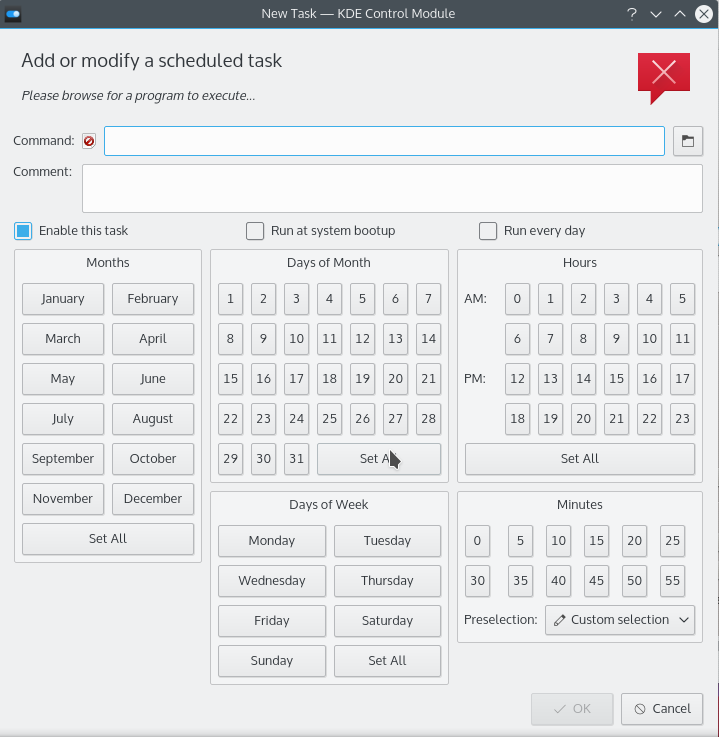
- Command
Enter the name of the program. You can specify either a relative path or absolute path. If you want to look up the program, click Browse icon.
- Comment
Enter a description of the task to schedule.
To enable or disable the task, select or de-select this button.
Check this button to run the task at system bootup.
If you want to schedule the task to run daily, select this button.
- Months
Select the months during which the task is to be scheduled.
- Days of Month
Select the days of the month on which the task is to be scheduled.
- Days of Week
Select the days of the week on which the task is to be scheduled.
- Hours
Select the hours on which the task is to be scheduled.
- Minutes
Select the minute at which the task is to be scheduled. cron does not support scheduling tasks at smaller than one minute intervals.
Completes the creation of this task.
Cancels the creation of this task.
If you select both days of the month, and days of the week, the task will run when either condition is met. For instance, if you select the 1st and 15th, and select Sunday, the program will be run every 1st and 15th of the selected months (regardless of day of week) as well as every Sunday of the selected months (regardless of day of the month).
The scheduled task is not actually set up until the
crontab has been saved.
As with creating new tasks, changes to tasks will not actually be
made until the crontab is saved.
Use the buttons at the right of the task list to modify, delete, print or run a selected task now. You reach all these actions from the context menu as well. Additionally the context menu provides actions to cut, copy and paste tasks.
To create a new environment variable, click the button.
Alternatively, you can use the mouse button menu to choose this action.
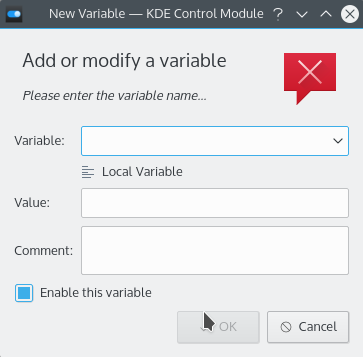
- Variable
Enter the environment variable name. You can use the drop down list box to select from the most common environment variables used by scheduled tasks. Those include:
To be used instead of the default user's home folder.
To send email output to an email address other than the user's default email address.
To be used to search folders for program files.
To be used instead of the user's default value.
The location of dynamic libraries. This allows cron jobs to execute applications which have libraries they need to run installed outside the system library path.
- Value
Enter the environment variable value.
- Comment
Enter a description for the environment variable, such as its purpose.
- Enable this variable
To enable or disable the variable, select or de-select this button.
Completes the setting of this variable.
Cancels the setting of this variable.
The environment variable is not actually set up until the
crontab has been saved.
Note
As with creating new variables, changes to variables will
not actually be made until the crontab is
saved.
Use the buttons at the right of the variable list to modify or delete a selected variable. You reach all these actions from the context menu as well. Additionally the context menu provides actions to cut, copy and paste variables.