All you need to do is to select which folders you want to store. This is done by selecting all the folders in the tree view on the left side of the main window.
If you select a folder, KBackup will automatically store all files and subfolders below it. If you want to exclude parts of a selected folder, simply deselect that files/folders inside the still selected folder.
In general, this means: A selected folder will store everything in it and below it, except the deselected parts in it. This also means, whenever you reuse a profile (see below) later on and new files have been added to a folder already selected for backup, all the new files will also be stored.
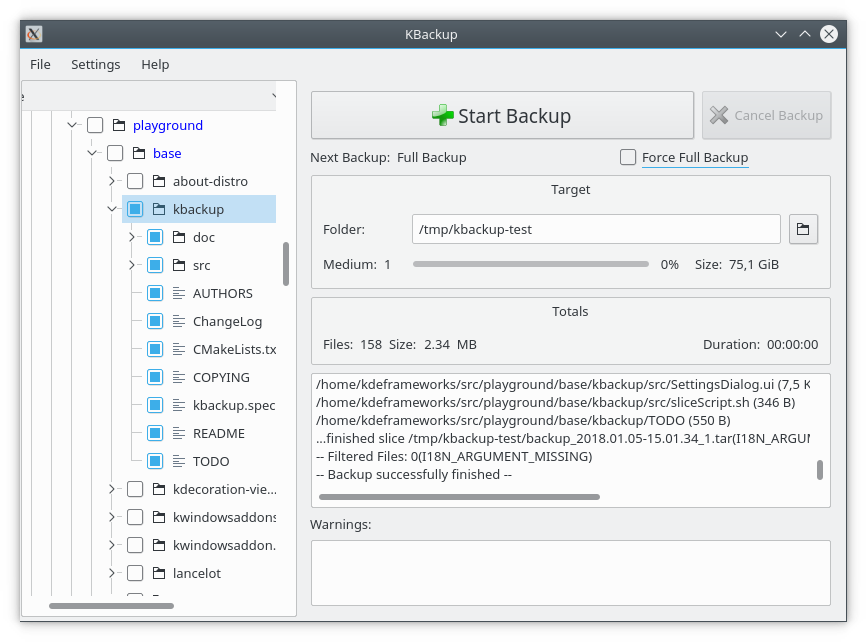
To keep a selection for later use, simply save it into a KBackup profile file. Use the menu and select .
To reload a selection into KBackup, use the → menu item.
KBackup saves in a profile the selections for all included folders/files, excluded folders/files, the target folder/URL, defined archive prefix, the defined maximum slice file size, etc.
If you want to ease the usage of backing up every day the same set of
files, simply store your settings into a KBackup profile (a .kbp file)
and pass that file on the command line.
e.g.:
kbackup myData.kbp
Hint: you can also create a shortcut on your desktop to a .kbp file
as the file type is registered to start KBackup on double click.