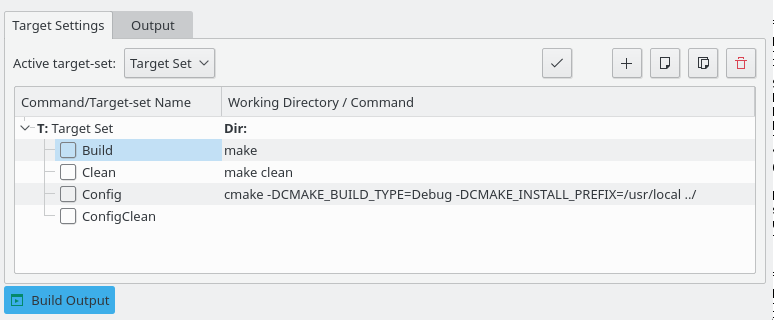The Build plugin adds a Build Output tool view at the bottom and a menu on the menubar. The tool view can be used to configure build target settings, while the menu can be used to perform build, clean and compile actions.
The Build Output tool view has two tabs:
Target Settings
Output
The target settings tab can be used to configure various build targets and define targets sets.
To change the names or commands double click on the entries in the table and use the dropdown box to select the active target set. Use the checkbox in front of each target to define a default.
A new target set contains several configuration options:
- Working Directory
You can set the path to the project here. Leave this empty to use the directory the current document is located in.
- Build
This option lets you define the build command. It is set to make by default.
- Clean
The option lets you define the clean command. It is set to make clean by default.
- Config
This option lets you define the config command. It is set to cmake -DCMAKE_BUILD_TYPE=Debug -DCMAKE_INSTALL_PREFIX=/usr/local ../ by default.
On the top this plugin has a toolbar with the following buttons :
 Build the selected target
Build the selected target |
 Add a new build target
Add a new build target |
 Create a new build target set
Create a new build target set |
 Copy a command or target set
Copy a command or target set |
 Delete the current command or target set
Delete the current command or target set |
The Output tab shows the console output generated by the last command.
Use the slider at the top to show or hide categories of output:
Full Output, Parsed Output, Errors and Warnings or Only Errors
Each line contains a message and the file name and line number if available. Clicking on the error or warning takes you to the appropriate file and places the cursor on the corresponding line number.
To navigate to the previous error, press Alt+Shift+Left. To navigate to the next error, press Alt+Shift+Right.
- →
Select from a list of targets configured by the user.
- →
Builds the target defined as default in the active target set.
- →
Switch to the previous target configured by the user.
- →
Stop building a target.
- → (Ctrl+Alt+Left)
Moves the cursor to the location of the previous error in the document.
- → (Ctrl+Alt+Right)
Moves the cursor to the location of the next error in the document.