When the → option is selected, this screen will appear.
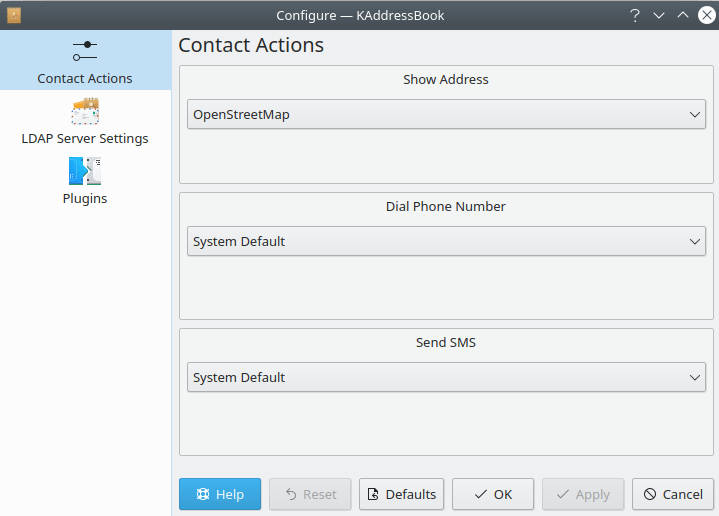
KAddressBook's “Configure Contact Actions” dialog. These features are still experimental, and not yet entirely operational.
The first dialog that appears supports experimental features that have not yet been completely implemented. You may select from several different options under the headings “Show Address”, “Dial Phone Number”, or “Send SMS”, but there isn't yet any software to do anything with the options you choose.
The next option, “LDAP Server Settings”, is the same dialog that is documented in the preceding section entitled “The Configure LDAP Dialog”.
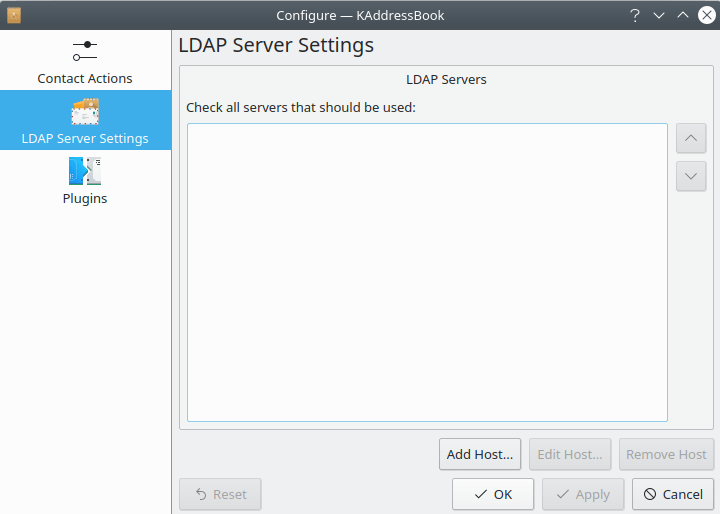
KAddressBook's “LDAP Server Settings” dialog. This dialog, and its child, are documented in a preceding section of this appendix.
The final set of options for configuring KAddressBook appears when you select “Plugins”.
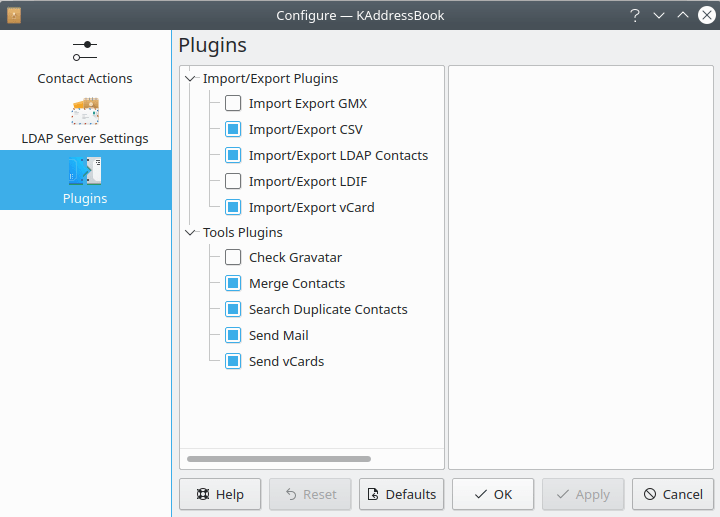
KAddressBook's “Plugins” dialog. There are ten plugins all together. Seven of them have been activated by default, as shown above.
The actions supported by the seven default “Plugins” are documented in preceding sections of this manual. The “Import Export GMX” and “Import/Export LDIF” actions will appear as part of the menu when activated. The “Check Gravatar” item will appear in the menu when it is activated. Notice that KAddressBook must be stopped and restarted before any changes to the “Plugins” will take effect.
Click here to return to the Table of Contents for this Appendix.
