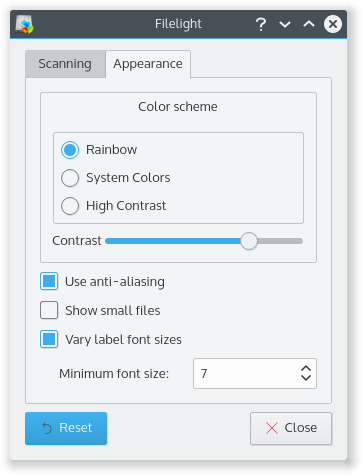
The Appearance tab allows you to configure the way Filelight looks.
The Color scheme section is used to choose a color scheme for Filelight. The color schemes are Rainbow, System Colors, and High Contrast. There is also a Contrast slider to adjust the contrast of the ring segments for easier viewing.
The Use anti-aliasing check box is used to enable the use of anti-aliasing in the Filelight view. Selected, this option makes the ring segments have a much cleaner look.
The Vary label font sizes check box is useful when you have files or folders with long names. This option will change the size of the font to allow it to fit in the view better. When this option is enabled a Minimum font size spinbox becomes available for choosing the smallest size font to scale to.
The Show small files option is disabled by default as small files tend to clutter the Filelight view. Enable this option if you would like to have your small files included in the Filelight view. These files are merged all into a single “multi-segment”.