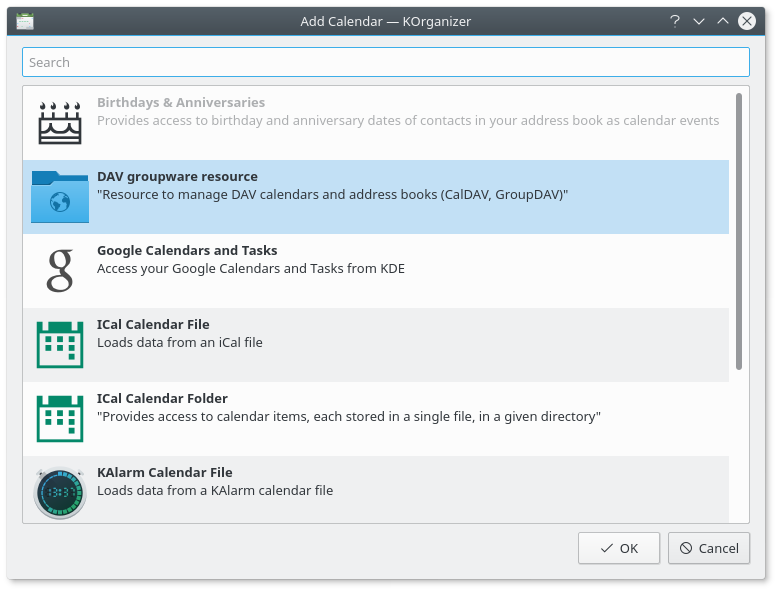Table of Contents
KOrganizer can store (and retrieve) events, journal entries and to-dos using various methods, and to different locations. Each of these locations is called a calendar resource.
KOrganizer supports calendar files based on standards such as iCalendar and vCalendar natively (adding them as new resources), but you can import the data (merge) into an existing resource and open the file in a new window too. Importing files in the format used by the old ical application is also supported.
You can export your data as an iCalendar or vCalendar file. These files are supported by most scheduling applications.
In this chapter, we will explain how to manage your calendar, using the resources, import and export actions and the get hot new stuff scheme.
KOrganizer uses a local file as its default resource. But this is not your only option: there are several other resources you can add: groupware servers, journal entries as blogs, network files, etc. If you use more than one resource, KOrganizer can be configured to use the default resource or ask which resource to use when saving new events, to-dos or journal entries. KOrganizer will seamlessly merge the items from two or more resources in the views.
The default resource is a good choice for many use cases, but you may want to use another resource, especially if you use a supported groupware server. Please ask the server administrator for the information required to configure the groupware resource, including free/busy information publishing and retrieving. Access to free/busy information allows an event organizer to take the attendee's calendar into consideration when adding him to the event's attendee list.
Note
Besides calendar storage, groupware servers typically offer contacts, mail and free/busy information storage. Therefore, some of the resources discussed here may be related to other resources from KMail and KAddressBook (the mail and contacts components of Kontact), or to the free/busy settings in the main configuration.
Please note that KOrganizer group scheduling communication is based on a peer to peer email standard. This means that you do not need a groupware server to use it!
Procedure 3.1. Adding a New KOrganizer Resource
Open KOrganizer's settings dialog with → and select the Calendars tab from the General page.
Alternatively open the context menu in the Calendar Manager sidebar with a mouse button click and select Add Calendar...
If the Calendar Manager is not displayed on the sidebar, choose the → → menu item to display it.
Press the button to add new resources to the list of available resources.
Select the resource to enable it.
Later, if you want to edit or delete a resource, select it on the Calendar Manager sidebar and press to delete it or to modify it.
Among the existing resources, you can find in KOrganizer:
- Birthdays & Anniversaries
Provides access to birthday and anniversary dates of contacts in your address book as calendar events.
- DAV groupware resource
Resource to manage DAV calendars and address books (CalDAV, GroupDAV).
- Google Calendars and Tasks
Access your Google Calendars and Tasks.
- iCal Calendar File
Loads data from an iCal file.
- iCal Calendar Folder
Provides access to calendar items, each stored in a single file, in a given directory.
- KAlarm Calendar File
Loads data from a KAlarm calendar file.
- KAlarm Calendar Directory
Loads data from a local KAlarm folder.
- Kolab Groupware Server
Provides access to Kolab groupware folders and e-mail on a Kolab IMAP Server.
- Open-Xchange Groupware Server
Provides access to the appointments, tasks, and contacts of an Open-Xchange groupware server.