Table of Contents
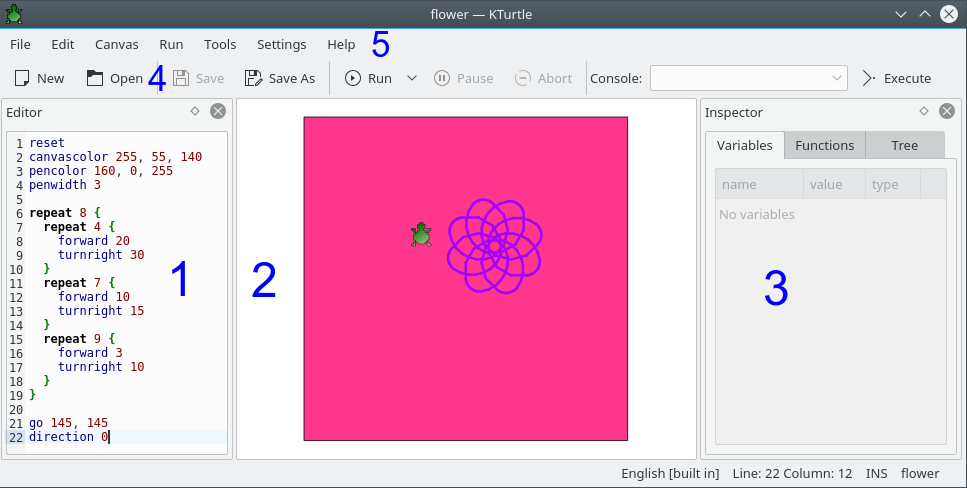
The main window of KTurtle has three main parts: the editor (1) on the left where you type the TurtleScript commands, the the canvas (2) on the right where the turtle make your drawing, and the inspector (3) which gives you information when your program executes. Besides these you find the menu bar (5) from where all the actions can be reached, the toolbar (4) that allows you to quickly select the most used actions, the Console: input box, that you can use to enter a one line command to test it, and the statusbar (along the bottom of the window) where you will find feedback on the state of KTurtle.
In the editor you type the TurtleScript commands. Most of functions of the editor can be found in the File and Edit menus. The editor can be docked on each border of the main window or it can be detached and placed anywhere on your desktop.
You have several ways to get some code in the editor. The easiest way is to use an example: choose the → submenu and select an example. The file example you choose will be opened in the the editor, you can then use the → menu item (shortcut: Alt+F2) or the  button from the toolbar to run the code if you like.
button from the toolbar to run the code if you like.
You can open TurtleScript files by choosing the → menu item.
The third way is to directly type your own code in the editor or to copy/paste some code.