Table of Contents
In this mode, Kajongg is only used to do the scoring. You play as usual with real people on a real table and at the end of a game you can tell Kajongg the tiles a player has in her hand and everything else Kajongg needs to know for calculating the scores - which is what the program will do. Alternatively you can calculate the hand scores manually and enter them. Kajongg will then make the payments amongst the players and write the results into a data base. It is possible to suspend a game, start another game with other players and resume old games. All rules will be saved together with the games, so different games can be played with different rules.
From the menu, select → or press Ctrl+C.
Now you can either select an existing unfinished game or start a new game. If you start a new game, you will be asked for the players and the ruleset. Kajongg will propose the same values used for the previous game. If there was no previous game, it will propose the first four defined players. Please note that you cannot change the ruleset or any of its rules after this selection. You can do that beforehand in the ruleset editor.
Now you get a new window titled Scoring for this Hand. Read Have Kajongg compute the score for a detailed description.
After saving hand results, continue with the next hand.

This is the window for entering hand results. It automatically shows itself when Kajongg thinks you might need it. You can always show or hide it by pressing Ctrl+S or by selecting the corresponding menu entry.
As always the prevailing wind has its background colored.
Here you can manually enter scores for all players. Alternatively you can exactly define which tiles a player had in her hand. If you choose to do that, the corresponding field for the manual score value will be grayed out. Kajongg will automatically compute the score.
After having entered all relevant data for a hand, press the button . The hand values will be entered in the data base, and they are also shown in the score table. You might be prompted to change the seating positions of the players but you can choose not to change seats. The proposed changes are currently not customizable - if a ruleset needs something different, we will change that.
If the player might have won, the check box in the column Winner will be enabled - click this for the winner.
The status bar will now show the updated balances for the players, and you can continue with the next hand.
A good player will probably prefer to compute her score himself. In that case you can directly enter it. This is only possible when no tiles are selected for this player.
If you enter a manual score, it must already contain everything except penalties, you will have no optional rules to choose from. There is one exception: “Dangerous Game”. This does not influence any scores, it is no offense either. It only means the payment between players is different: The offender pays all for all to the winner. The other two players do not exchange payments. This is currently not customizable.
If you explicitly tell Kajongg what tiles a player holds, entering scores will be grayed out for that player in this window. While associating tiles with a player you will see how her score will grow - but as soon as you add the 14th tile the score goes to zero. That might surprise you but unless you declare this as the winner hand, it is recognized as a long hand which always has zero points. This behaviour is defined by the Classical Chinese ruleset, it might be different if you change the rules or use a different ruleset.
You can associate tiles and melds with a player using either the mouse or the keyboard or both. With the mouse simply move tiles by dragging/dropping them to the player region. When dropping the tile, you will be asked what you want to move: Single, Pair, Pung, Kong, Claimed Kong or Chow. The upper row is for exposed tiles, the lower row for concealed tiles. The bonus tiles will appear to the far right. You can also move tiles and melds between rows, between players and back to the central selector.
If you prefer using the keyboard, you can use Tab to move between the central selector and the player regions. The keys eswnESWN move a tile to the players East, South, West and North. The keys xX move it back to the central selector. ESWN moves to the concealed row, eswn moves to the exposed row. You can move the cursor between tiles or melds using the arrow keys, the currently selected tile or meld has a blue frame. Since the key arrows are far away from letters on the keyboard, you can also use the letters hjkl or HJKL for moving the cursor. hH move left, jJ move down, kK move up, lL move right. This is how the unix editor vi does it. The KDE browser Konqueror and even this help program also support those keys in the same way. Those keys may differ if you use a language other than English but it is currently not possible to configure them.
The options Last Tile: and Last Meld: are needed by some rules like Last tile completes pair. They can only be used for the winner hand.
In the right part of the window you can manually apply some rules. What rules appear in this list depends on the current ruleset and on the tiles. In the example of the above screen shot, the losing players might have an option “dangerous game” - again depending on the ruleset and on their tiles. It is the aim of the developers to keep this list of manually selectable rules as short as possible. Optimally Kajongg should always be able to automatically determine whether a rule applies, but sometimes Kajongg does not have enough information or knowledge to decide.
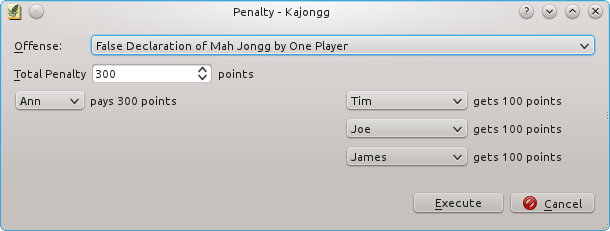
In the window for entering hand results, the button will bring up this window where you can enter penalties. This can be done at any point in time independent of the normal scoring mechanism.
The Offense: selection shows all offenses that might be applicable to the hands the players hold. Choose among them.
Now you can adapt the Total Penalty. This is the total sum that is moved from payers to payees. It will be evenly split between them.
Depending on the type of offense, the number of payers and payees varies. The right number of players is displayed. If you select a player, Kajongg ensures that this player only occurs once by adapting the other players.