Besides the global settings that can be defined in the configuration dialog, Smb4K offers the possibility to configure individual settings per server or share. You can make use of these custom settings if you want to
define individual mount or browse settings for a single server or share that deviate from the values defined in the configuration dialog,
define a server that should be awakened prior to network scans or mount attempts (Wake-On-LAN feature, see here),
always mount a particular share on start-up or when the corresponding profile is loaded.
In the case you want to define custom settings for a share, in both, the network neighborhood browser and the shares view, you can open the editor for the custom settings by clicking the (Ctrl+C) menu entry.
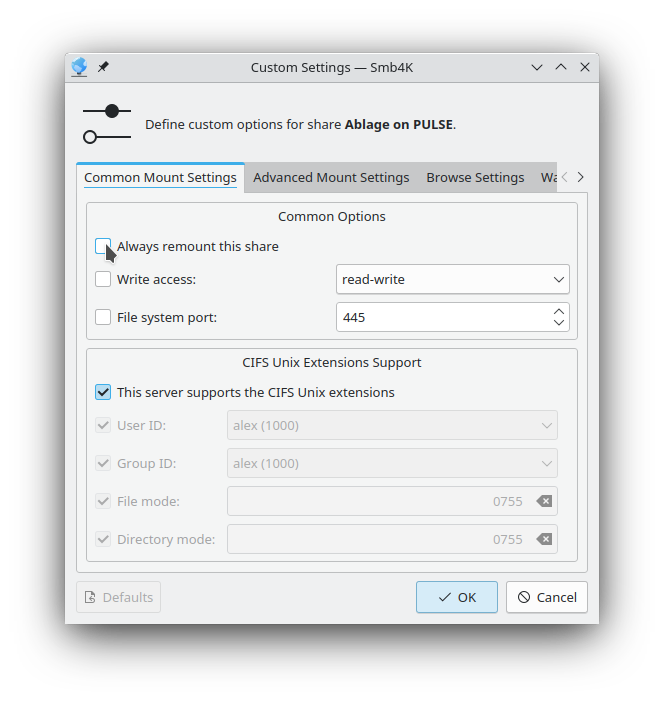
Individual settings can be made in the following sections / tabs:
- Common Mount Settings (Linux® only)
You can define common settings related to mounting here. Check the button if you want to remount the selected share every time you start Smb4K. For detailed information about these settings have a look at this section.
- Advanced Mount Settings (Linux® only)
You can define advanced settings related to mounting here. For detailed information about these settings have a look at this section.
- Mount Settings (BSD only)
You can define settings related to mounting here. For detailed information about these settings have a look at this section.
- Browse Settings
You can define the minimal and maximal SMB protocol versions as well as the SMB port to be used. In addition, you can decide if Kerberos should be used for authentication. For detailed information about these settings have a look at this section.
- Wake-On-LAN Settings
To make the Wake-On-LAN feature work, you must provide the MAC address of the server you selected. Currently, Smb4K has no way to determine the MAC address, so you need to find it on your own. Afterwards, you can define if the server should be woken up by sending a magic Wake-On-LAN packet before the network neighborhood is scanned and/or one of its shares is mounted.
The button is enabled if the entries in the dialog deviate from the settings you defined in the configuration dialog. By clicking it, you can reset the entries in the dialog to their default values. The button is enabled if you changed the settings in the dialog. Clicking it will save the custom settings and close the dialog.
Please note that under BSD the dialog contains fewer entries than if you run Linux®, because several of the options are not supported.
You can edit or reset the settings of individual network items by opening the custom settings editor. A complete overview of all custom settings provides the Custom Settings configuration page, where you also can edit or remove the desired settings.