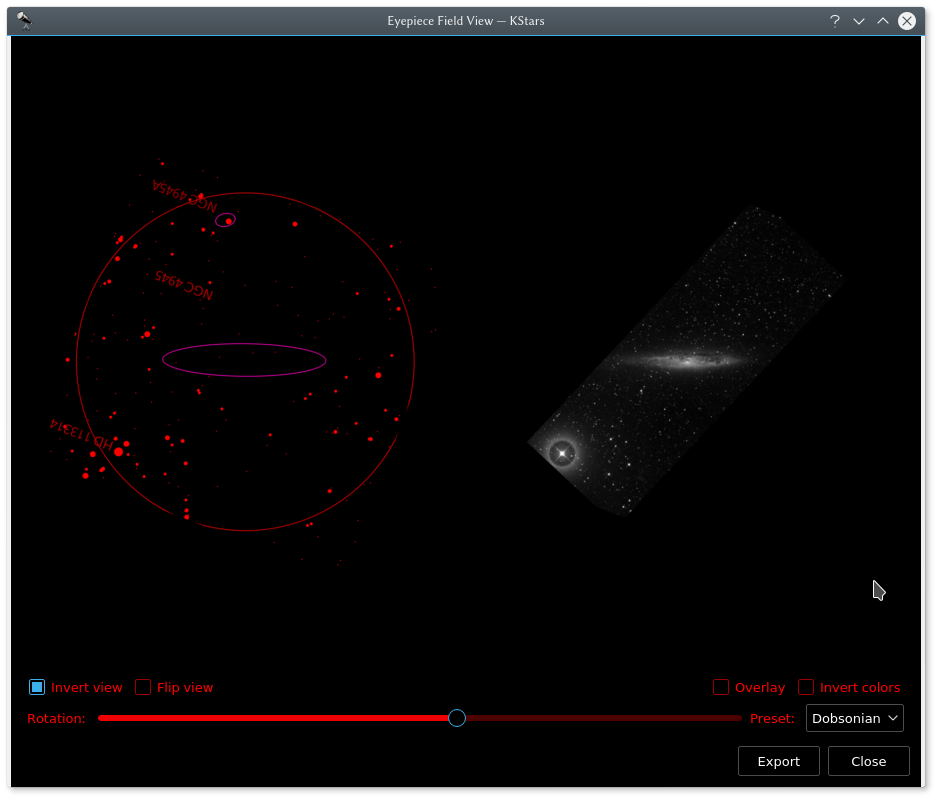
This tool simulates how an object looks through your eyepiece. In addition to rendering the eyepiece field, KStars can also fetch and overlay the DSS imagery. Additionally, if you are using a Dobsonian telescope, you can rotate the field of view to match the eyepiece view.
To use this feature, first define your eyepieces' fields of view using the FOV Symbol editor.
Then there are two ways to invoke the feature:
In Sky Map, right click on the desired object and click Simulate eyepiece view in the popup menu.
In observation planner, right click an object and click Simulate eyepiece view in the popup menu.
When the tool is first invoked, it will prompt a dialog to select the desired FOV to render the view. To compare the rendered view against a real sky image, click the button to download a DSS image. You can manually adjust the view to match your eyepiece using the rotation slider, the Invert view and Flip view check boxes. Alternatively, you can use a pre-calculated amount of rotation by using one item of the Preset: dropdown box that is tailored for different optical systems.
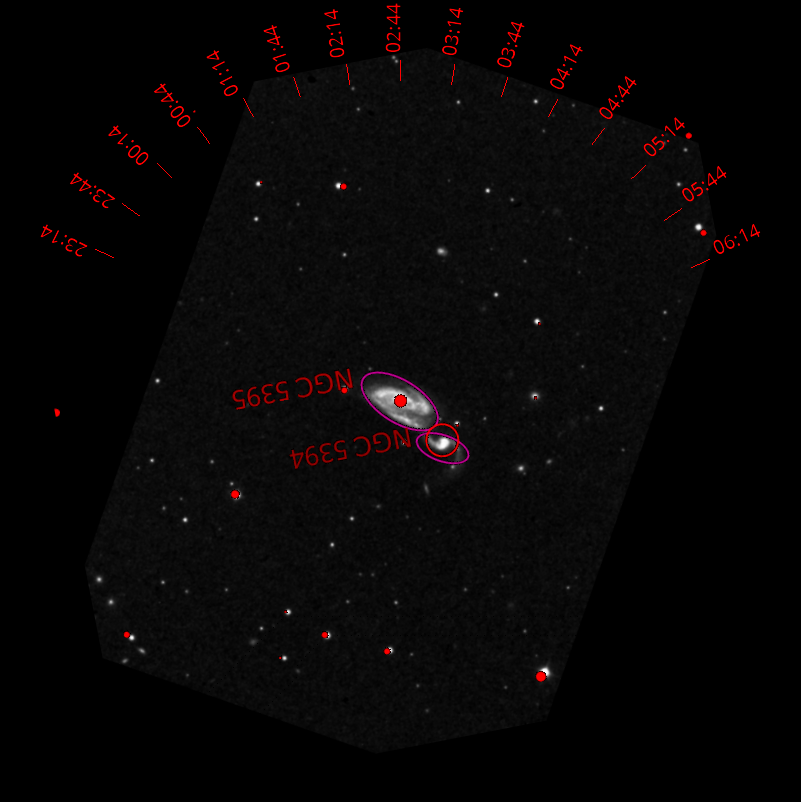
To export the view to a file, click button. Export enables adding ticks for printed charts as shown above and save the image.