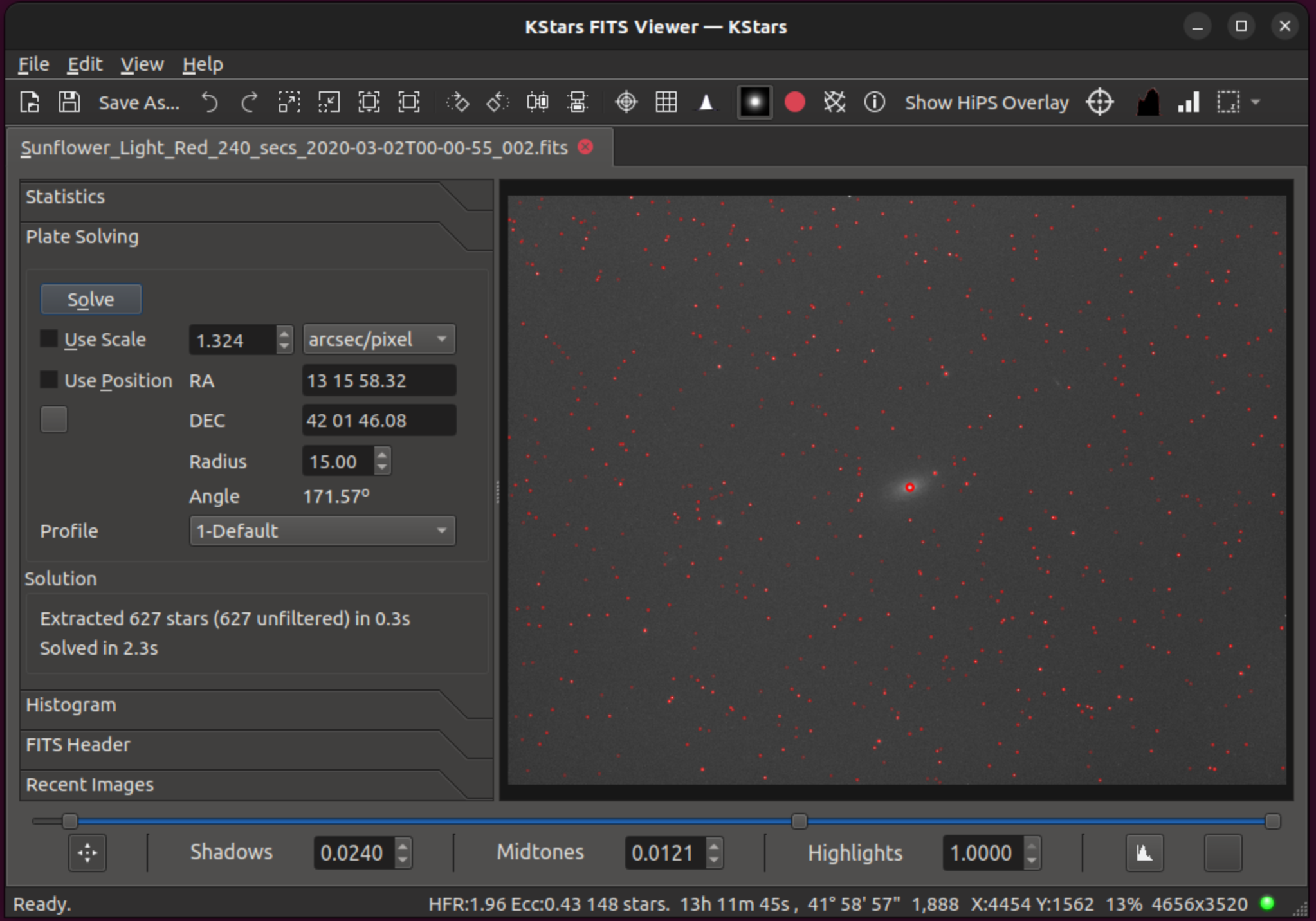
The FITS Viewer Solver is used to plate-solve the image loaded in the FITS Viewer's tab. It only works with the internal StellarSolver. You get the RA and DEC coordinates for the center of the image, the image's scale, the angle of rotation, and the number of stars detected in the image. Its main use case is debugging plate-solving issues in Ekos, though the information displayed can be generally useful. The controls and displays are described below.
Solve Button. Pressing this button starts plate solving. When the system is plate solving, the button becomes an abort button.
Scale: Checking the Use Scale checkbox constrains the solver to use approximately the pixel or image scale given. The scale is entered in the box and the units for the scale can be chosen from image width in degrees, image width in arc-minutes, and arc-seconds per pixel. When a solve successfully completes, it replaces the value in the box with solution's scale.
Position: Checking the Use Position checkbox constrains the solver to search near the RA and DEC coordinates given. The extent of the search is given by the user in the Radius box in degrees. Note that RA is input in hours-minutes-seconds, e.g. 13h, and DEC is input in degrees-minutes-seconds, e.g. 85. When a solve successfully completes, it replaces the value in the RA and DEC boxes with solution's coordinates. In addition it fills in the Angle field with the solutions angle value in degrees.
Use SkyMap Position: There is a button just below the Use Position checkbox that fills in RA and DEC boxes with the current center of the SkyMap display.
Profile: The Profile menu selects which StellarSolver preset, among those used in the Ekos Align module, should be used for plate solving. This is further discussed below.
Solution: The Solution section will display the number of stars found and the time taken to solve. The solution values for RA, DEC, Scale and Angle are displayed in those boxes above.
Image: For any image where stars were detected, if the Mark Stars button is activated above the image display, then the detected stars are circled in red.

Using this tool the user can try and debug solving issues as follows.
He/she might have the KStars -> Settings -> Developer -> Save Failed Align Images checkbox enabled.
Then a difficult image (for whom alignment failed) could be located and loaded into the fitsviewer.
The image could be inspected to see if there were obvious visual issues.
Clicking Solve in this tool for that image would show how many stars were detected, and the user could then decide if it is a star detection issue and experiment with adjusting the profile or star-detection parameters.
The user could manually upload the image to astrometry.net to get scale and position values (or just see if it is a problematic image).
The user could experiment with Use Position and Use Scale, using accurate values for those constraints (or disabling them) to see if those were the problem, or adjust the parameters in the align profile being used.
To inspect or modify the profile, the user would open the align tab in Ekos, go to the Options menu, select the StellarSolver Options tab, make sure the right Options profile is selected, and click the pencil to view or edit that profile.