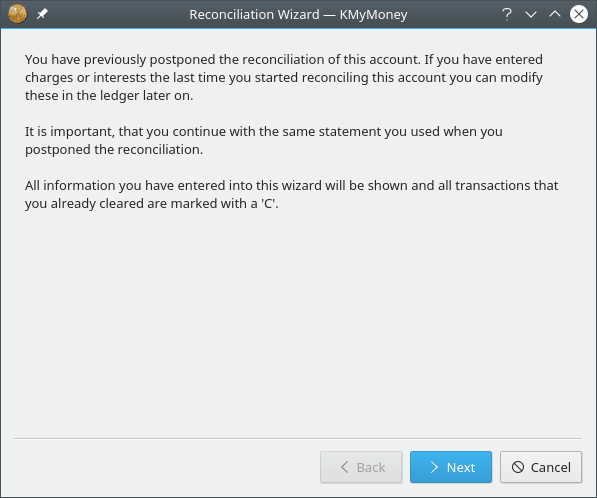This will open the reconciliation wizard. The first page of the wizard briefly describes the process you will follow. Click on to actually start the wizard.
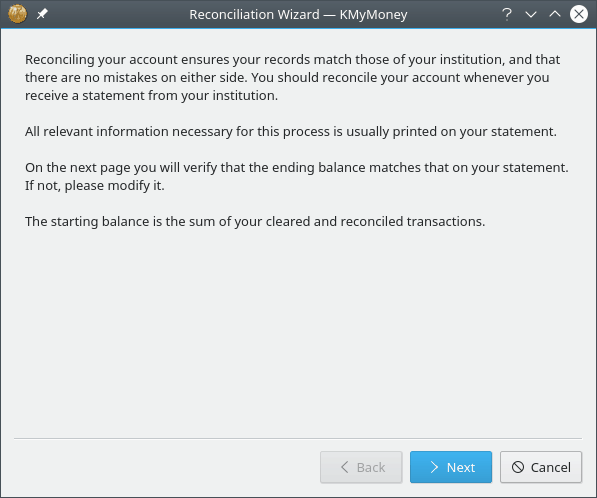
The statement date, starting balance, and ending balance can be found in your statement. Make sure that the figures match and click on the button. If the figures do not match then enter the figures as listed on your statement and click on the button.
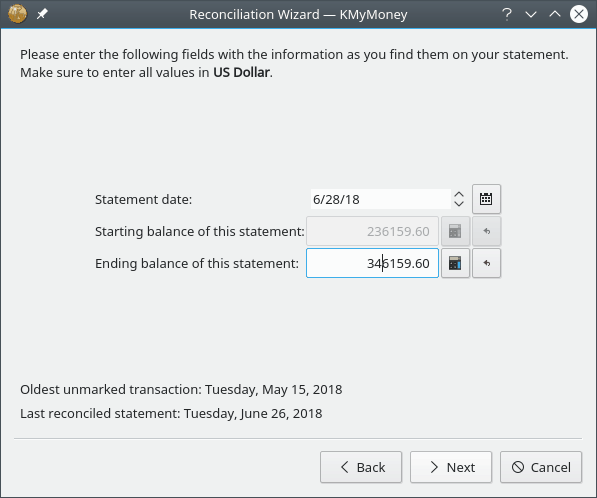
If the statement reconciliation is on a bank account or any account with interest and/or charges fees, then enter these values in the appropriate fields. A category can be assigned for each of these amounts.
Note
The interest field is for interest you gained. If you have to pay interest, e.g., for a credit card account, this has to be entered as a charge.
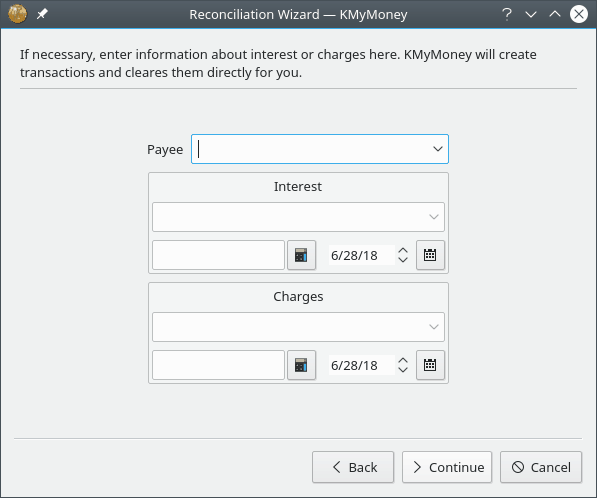
Click on to start matching your statement to what you have entered. Note that this completes the Reconciliation Wizard, but not the process of reconciliation. It also changes the ledger display by only showing transactions that have not already been marked as reconciled. As described below, you still need to clear transactions and then tell KMyMoney that the account is reconciled.
During the reconciliation, any transaction can be edited to make it match the statement, and new transactions can be created as usual. To mark a transaction as cleared, click on the C column in the list view. A transaction is cleared when it matches the transaction on your statement.
The command frame (just below the transaction list area) displays the statement amount on the left, the cleared amount in the center, and the difference on the right. As you mark transactions cleared, these values update to show the change.
Note, however, that as reconciliation is the process of matching the data in your account with that on a statement, changes to any transaction with dates after the statement date you entered in the wizard will be saved, but will not have any effect on the cleared amount shown in the command frame.
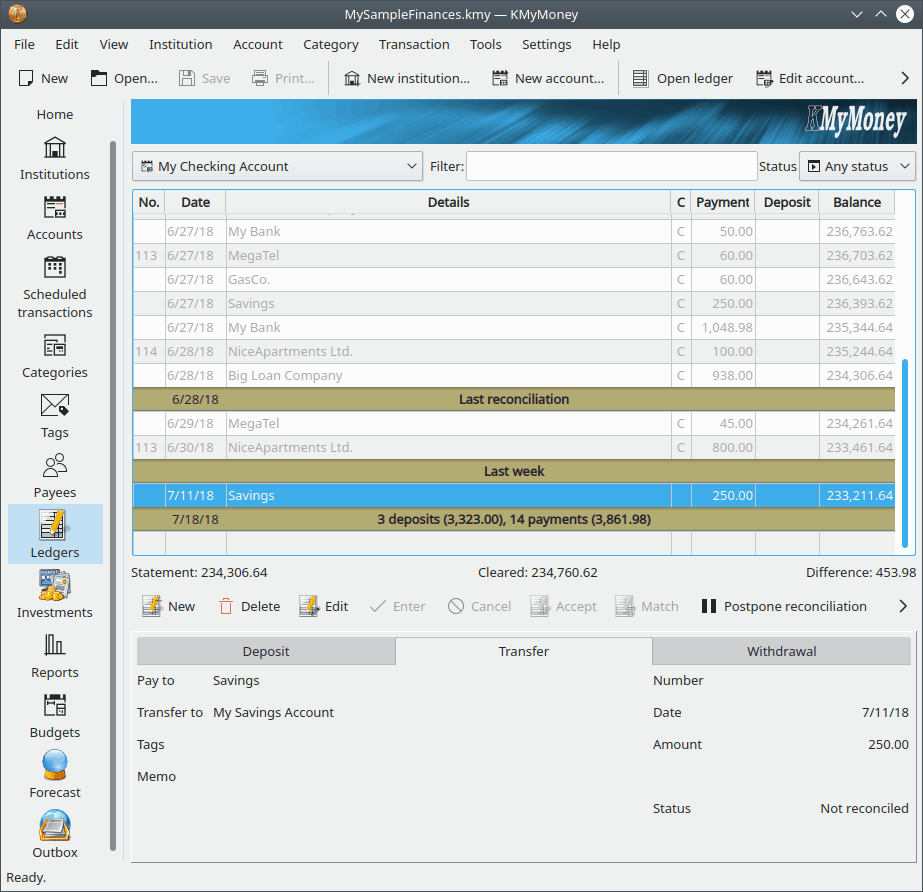
When the difference between the statement and the cleared balance is zero then the account is reconciled and you can click the button. When you do this, KMyMoney takes all the transactions which have been marked as cleared and marks them as reconciled, and the value in the C column changes from “C” to “R” to reflect the change. In addition, it saves the changes and records that the account has been reconciled. (You still need to save the file to permanently save all the changes.)
If you're having trouble completing the reconciliation, or you need to gather some additional information before you can complete the process, you can postpone the process to a later time by clicking on the button. When you do this, KMyMoney remembers the values you entered when you started the wizard, it does not mark cleared transactions as reconciled, and it returns the ledger to its normal view. If you exit KMyMoney before clicking either or , it has the same effect as clicking . Any edits you have made, such as marking transactions cleared or entering new transactions, are not touched, and you can still save them before you exit KMyMoney. However, you will have to run the reconciliation wizard again in order to reconcile the account.
When you run the reconciliation wizard on this account the next time, KMyMoney remembers the values you entered when you previously ran the wizard, and you will be able to change them, if necessary. In this case, the initial screen of the wizard is different, to remind you of this.