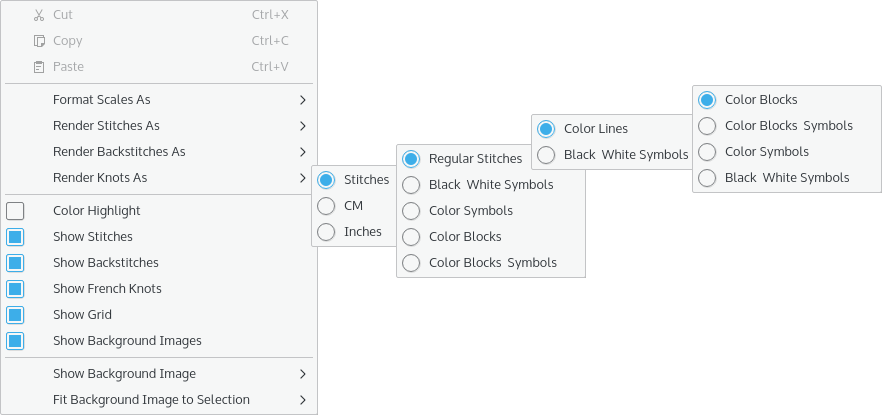The main editing window shows a grid pattern and scales top and left. The scales can be formatted in stitches, centimeters or inches. The editor is a scrolling, zoomable view of your pattern and allows you to use the various editing tools to modify your design.
Generally the mouse button is used to activate any of the tools on the pattern. Details of each of the tools and their use is shown in the command reference section.
The grid shows heavier lines dividing the cells into groups. The number of cells per group is configurable, the default is 10, as are the colors for the lines. This is useful if you are creating patterns on a dark colored canvas that requires lighter colored lines for contrast.
A menu option allows you to add background images to the editor window, to use as a template for adding stitches. For more details see the section on Creating Patterns.