If logging is enabled, Konversation keeps a log of each Server, Channel, and Private conversation (query) session. Each session is stored in a log file on disk. When you open the same session again, Konversation appends to the log.
Whenever you open a session again, approximately the last 1024 characters of the previous session are read from the tail of the log and shown on the screen.
As your session continues, messages scroll off the top of the display. You can scroll backwards to view these messages. Eventually, in order to conserve memory, the oldest messages are discarded from the scroll. This is called the Scrollback limit. Messages that disappear from the display because of the Scrollback limit are still available in the log file, if logging is enabled.
To view the logfile for a session, click the tab for the session to make it the current session and choose → from the main menu. A new tab appears displaying the log file.
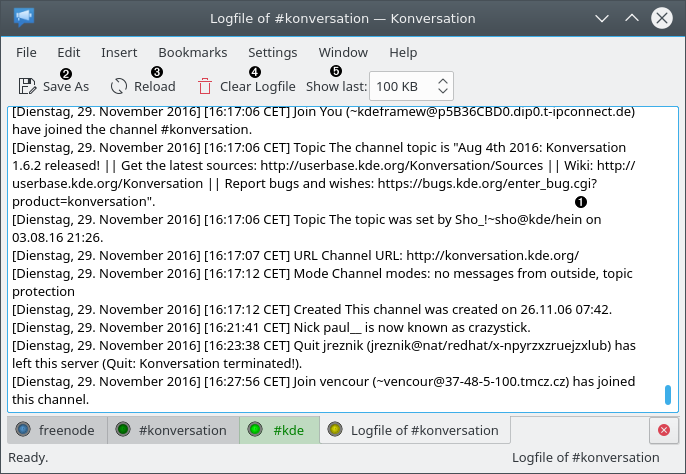
❶ | The messages in the log file are displayed here. The oldest messages are at the top and the most recent are at the bottom. |
❷ | Click this button to save the log file to another file. |
❸ | Click to refresh the log file display. While you are viewing a log file, newer messages in the corresponding session are not automatically added to the log file display. Use this button to view the most recent messages. |
❹ | Click to erase the log file display and the log file on disk. |
❺ | Use this box to set the maximum size of the scroll. This setting does take effect only for newly opened log tabs. The last changed value of the scroll size will be used on Konversation's next start. Each log file may have a separate setting. |
The Scrollback limit can be changed by choosing → on the main menu, then expand Behavior and click on Chat Window. The Scrollback limit box appears on this screen. If you set it to Unlimited (i.e. zero), messages are not discarded from the scroll.
You can enable or disable logging and set other logging options, by choosing → on the main menu, then expand Behavior and click on Logging.