In File Manager mode, Konqueror lists which files and subfolders are contained within a given folder and can provide you with some information about them. The “path” of the current folder is shown in the Location Toolbar. The way that Konqueror displays the files and folders depends mainly on your choice of view mode which can be selected from the → sub menu. The view modes Konqueror provides are outlined below.
Note
In File Manager mode, Konqueror uses an embedded Dolphin component.
In the view, which is the default, files will be represented by an icon that visualizes the file type, and a folder icon will be shown for subfolders. The names of folders and files, and the items enabled in → , are displayed below the icons.
The Compact view shows the folder contents as icons with the name beside it and the items enabled in → below the name. The items are grouped in columns similar to the Short View in the KDE file dialog.
In the view, the folder contents are displayed as a detailed list which contains the name, size and last modification time of each item. Additional columns can be added by clicking a column header with the mouse button.
In the context menu of the header line you can choose between custom or automatic column width. Automatic width adjusts the width of all columns once to display the longest item in the column completely, except for the Name column where the extension is replaced by “...”
The order of columns can be changed by drag and drop of column headers, except for the Name header, which is always the first column in this view.
The details view allows you to view the current directory in a tree-like fashion if Expandable folders are enabled: Each subfolder of the current folder can be “expanded” or “collapsed” by clicking on the > or v icon next to it.
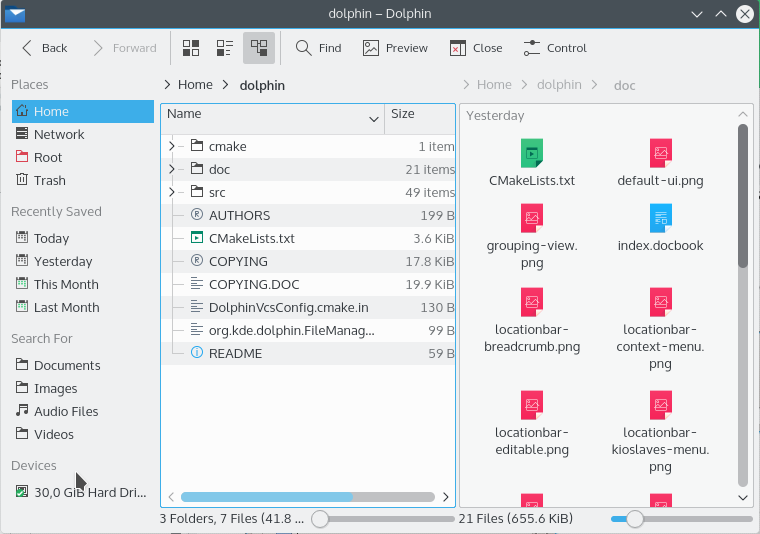
All view modes support grouping by the sort type selected in →
Checking the Show tooltips box in the → page of the Konqueror Configuration dialog causes a small pop up information window to appear when the mouse pointer is hovered over a file or folder name or icon.
The Previews tab of the → settings page lets you enable file previews for certain types of file.
Generally this means that the file's icon will be replaced by a small image showing the file contents.
Because Konqueror has to read much more data than just the file name to generate a preview, file previews may not be appropriate when viewing files from a remote system. To disable previews for remote files where reading the extra data would take too long set a file size limit at the bottom of the Previews tab.
In all view modes Konqueror shows at least an icon and a name for each item. Using in the menu or the context menu of the header in Details mode, you can select more information for each item to be shown:
, , , , or .
Depending on the file type, additionally, the following criteria can be selected:
| : Number of words and lines |
| : Size and orientation |
| : Artist, album, duration and track |
The submenu allows to select , , , , or .