When the program starts or the user selects the → (Ctrl+N) menu item, a dialog is shown. In this dialog, it's possible to specify who you are playing against, your color and the time limits.
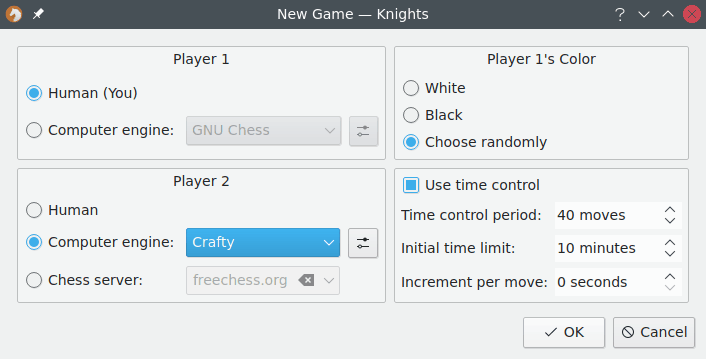
If you wish to play against a friend on the same computer, select Human (You) for Player 1 and Human for Player 2.
If you wish to play against the computer, select Human (You) for Player 1 and Computer engine: for Player 2. From this drop down list choose the program you would like to play against, and make sure that the program you specify is installed on your computer and that it supports either the XBoard or UCI protocols.
If you have installed a chess engine but it does not appear in the list, click the button and add the engine there. For more information on this dialog see Computer Engines.
Note
Even though a program is listed in the dialog, it does not mean it is installed. Make sure you install whatever chess engine you wish to play against. You can check whether an engine is installed on your system or not in the Chess Engines dialog.
If you wish to play against someone over the Internet, select Human (You) for Player 1 and Chess server: for Player 2. You will have to login into the server and find an opponent before you can start playing. The Free Internet Chess Server (FreeChess.org) supports guests, but you have to register in order to play games which affect your rating.
You can also watch two programs play against each other, by selecting Computer engine: for both players.
Similarly, you can play a computer engine against an opponent at a chess server. However, note that the chess server may have a policy regarding such play. For the Free Internet Chess Server it is located here.
The Use time control check box allows you to turn on an optional timer. Knights uses the standard chess time control which has three parameters inside spinboxes:
Time control period: specifies the number of moves after which the Initial time limit: is added to the player's clock. You can disable this addition by setting the value to zero.
Note
This option is not available when playing on a chess server.
The Initial time limit: is the amount of time the players start with.
Increment per move: specifies how much time will be added to the player's clock after every move he makes. It can be safely set to zero to disable incrementing the clock.
After you press the button, the dialog will close. If you selected a player at a chess server, you will have to log in and find your opponent. Otherwise, the game will start immediately.
Note
Knights will load a default theme automatically once you start the game and you can begin playing right away.