When you start the information center, you are presented with a window, which can be divided into three functional parts.
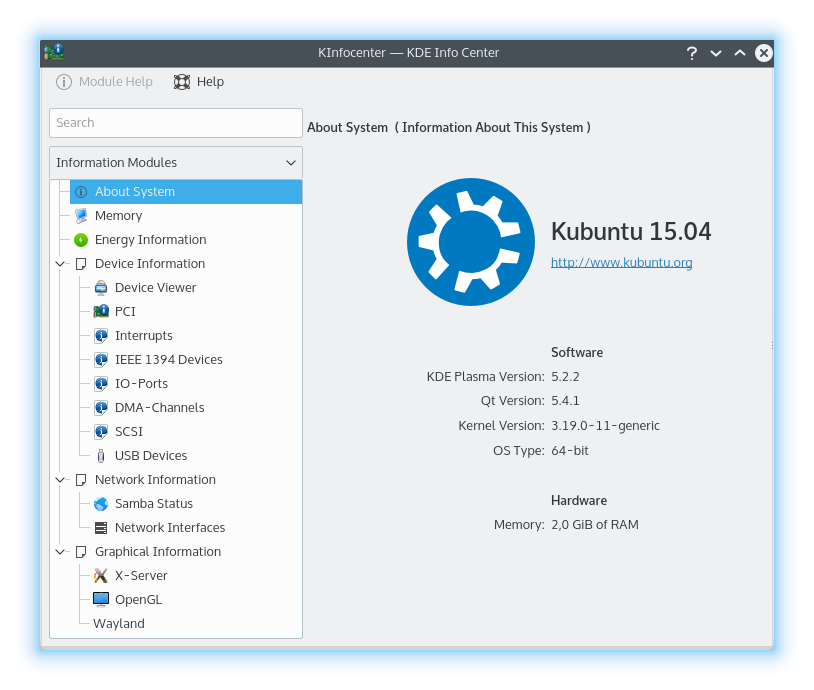
Across the top is a toolbar. The toolbar will provide you with quick access to most of KInfoCenter’s features like get help on the current module and a help menu.
Along the left hand side, is a column with a filter field at the top. This is a where you choose which module to investigate. To navigate through the various KCM modules, left click on the module in the tree view. You can also use the arrow keys to scroll though the KCM's and pressing Enter will select the module. The module will now appear of the main panel of the KInfoCenter window. Some items within the tree view are categories, you can left click or again press Enter to expand and collapsed these items. This will show the modules under the category. You can right click on the module listing to show the following options:
: Collapses the tree to show only top level modules and categories.
: Expands the tree to show modules.
: This will clear any filter you have applied on the module listing via the search box
The main panel shows you the system information about the selected module.