Here is a list of KGpg's main components:
- System Tray Icon
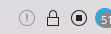
When you start KGpg, a system tray icon will appear. A mouse button click will open the Key Manager window, while a mouse button click will open a menu allowing quick access to some important features. If you prefer other options you can change the mouse button action to show the editor or completely disable the system tray icon using the settings dialog.
Please note that the system tray icon of KGpg is marked as "inactive" basically all the time. Since the system tray applet will usually hide inactive icons the one of KGpg will not be shown until you explicitly request it. For details please have a look at the Plasma™ documentation.
- Key Manager Window
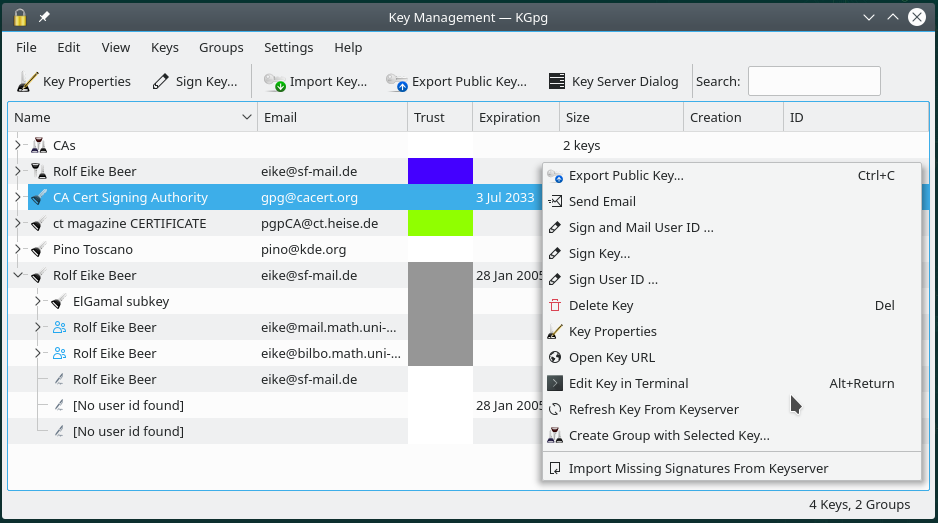
That's the central place to manage your keys. To open the Key Manager window, click with the mouse button on KGpg's applet. You can import, export, sign and edit your keys. Most actions can be performed with a mouse button click on a key.
- Editor Window
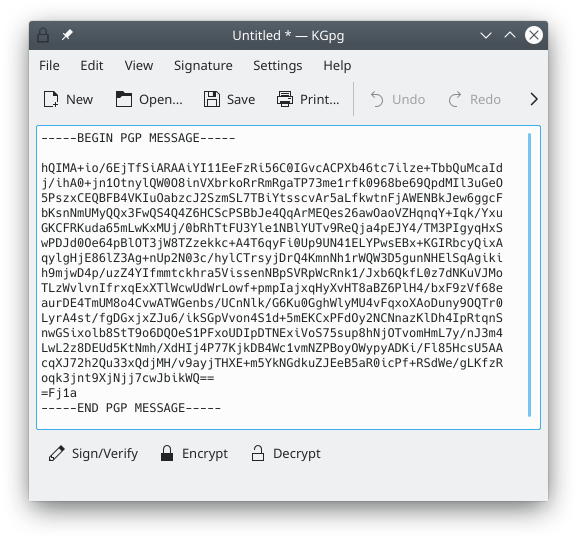
It's a simple text editor, where you can type or paste text to encrypt/decrypt it. To open the editor, click with the mouse button on KGpg's applet.
- File manager integration
KGpg is integrated in Konqueror and Dolphin. It means that when you right click on a file, you can choose → to encrypt a file. You can decrypt a file with a mouse button click.