Here is a screenshot of KBruch's main Exercise screen:
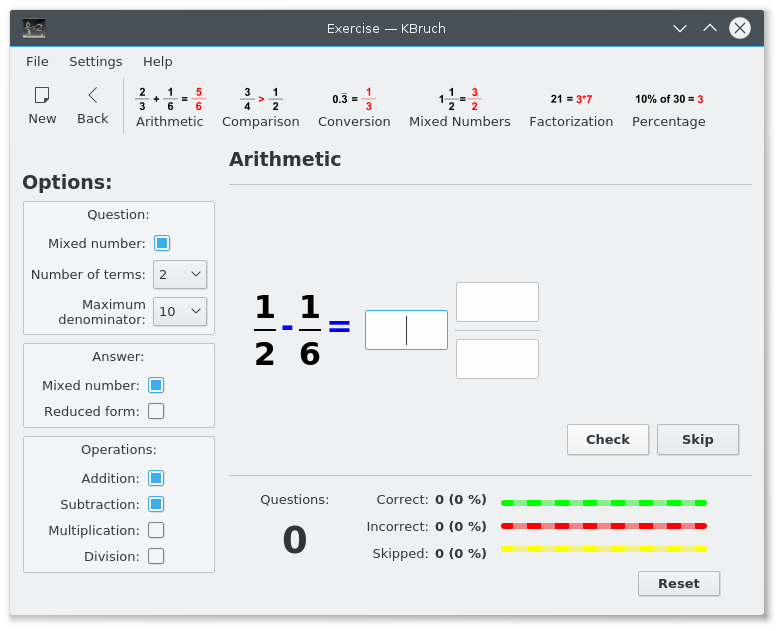
All exercises take place in this screen. This ensures that KBruch is easy to use even for young users! The main screen is separated into 5 parts:
the menubar with the 3 menus , and
the toolbar, where you can switch between the different exercises
the Options: on the left, where you can define the difficulty and various settings for the tasks
the task part, where you have to enter the result of the given task
the statistical part, where you can see how many tasks have been solved correctly or attempted
At any time, you can go back to Modes using the Back icon in the toolbar.
Note
You can hide the Options: section by dragging it to the left.
First you have to choose an exercise in the toolbar. Default is Arithmetic. The task part will change according to the chosen task. Some settings in the Options section will be enabled, depending on the task you have chosen.
You will find an icon to generate a new task in the toolbar as well. This action is also available in the menu → . This action is always enabled. If you have not solved the currently given task, a new task is generated and the statistics are set back.
If you terminate KBruch the currently chosen exercise will be saved and restored on next startup.