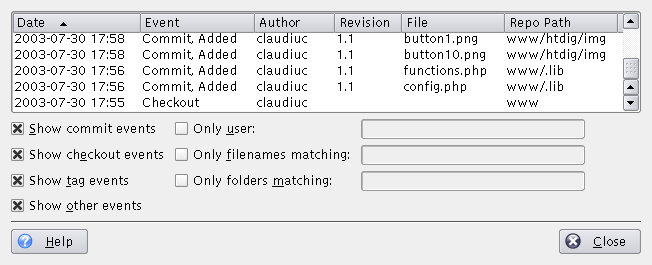If the used repository has logging enabled, Cervisia can present you a history of certain events like checkouts, commits, tags, updates and releases. Choose from the menu, and Cervisia will issue the command
cvs history -e -a
Note
This fetches the complete logging file from the server, i.e. a list of the events for all users and all modules. This can be a huge amount of data.
Now you can see the list of events, sorted by date. In the second column, the type of the event is shown:
Checkout - The user who is displayed in the 'Author' column has checked out a module
Tag - A user has used the command cvs rtag. Note that the usage of cvs tag (as done by Cervisia's → command) is not recorded in the history database. This has historical reasons (see the CVS FAQ).
Release - A user has released a module. Actually, this command is rarely used and not of much value.
Update, Deleted - A user has made an update on a file which was deleted in the repository. As a consequence, the file was deleted in his working copy.
Update, Copied - A user has made an update on a file. A new version was copied into working copy.
Update, Merged - A user has made an update on a file. The modifications in the repository version on the file were merged into his working copy.
Update, Conflict - A user has made an update on a file, and a conflict with his own modifications was detected.
Commit, Modified - A user committed a modified file.
Commit, Added - A user added a file and committed it.
Commit, Removed - A user removed a file and committed it.
You can sort the list by other criteria simply by clicking on the respective column header. In order to sort out the history entries you are interested in, there are various filter options activated by check boxes:
Show commit events - shows commits
Show checkout events - shows checkouts
Show tag events - shows taggings
Show other events - shows events not included in the above
Only user - shows only events caused by a certain user
Only file names matching - filters file names by a regular expression
Only folders matching - filters folder names by a regular expression
Special characters recognized by the regular expression matcher are:
x*matches any number of occurrences of the characterx.x+matches one or more of occurrences of the characterx.x?matches zero or one occurrences of the characterx.^matches the start of the string.$matches the end of the string.[a-cx-z]matches a set of characters, e.g. here the set consisting of a,b,c,x,y,z.