It is very easy to create a new template for Calligra Stage.
If you have made a presentation in a style that you would like to use again, you can save it as a template.
This tutorial will show how we can make a new template and save it.
Open Calligra Stage and create a new document.
To add a little sparkle to the blank slide, we can change the slide background - do this by selecting the Document background tool in the Tools docker.
We want the background to look attractive, so you may choose to use an image as a background by clicking the button: feel free to experiment, but keep it beautiful!
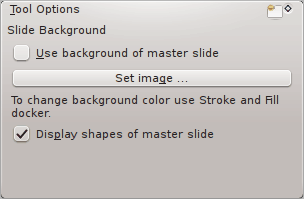
The page should now have the background you desire. Create a text box, and type a heading for your slide:
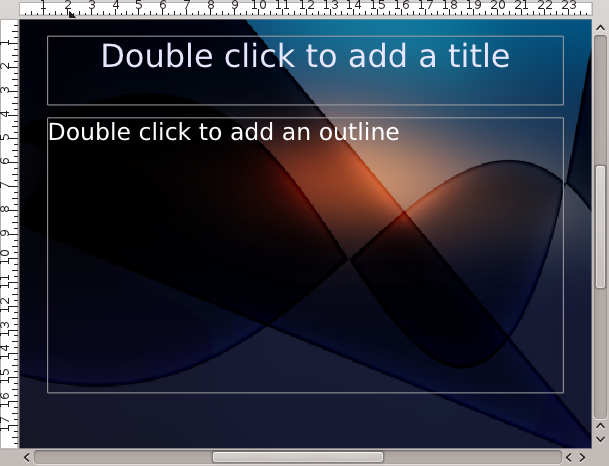
When you are happy with your template, go to → and select Opendocument Presentation Template filetype in the file dialog.