When Smb4K is started, a status icon appears in the system tray. Its status is set to active if workgroups or domains were discovered in your network neighborhood. Otherwise it is set to inactive.
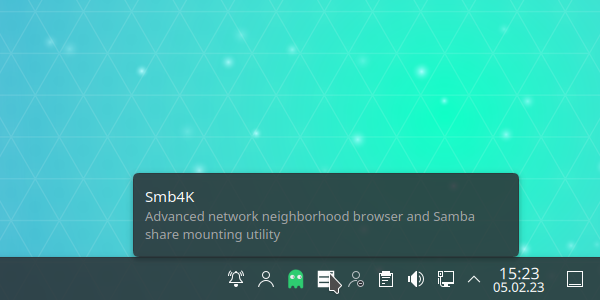
You can minimize or restore the main window by left clicking the status icon. A right click brings up a popup menu that contains several items allowing you to work with the mounted shares, manage or mount your bookmarks, select the profile you want to use, and configure Smb4K without opening the main window.
The menu lists all mounted shares and some actions that can be performed on them.
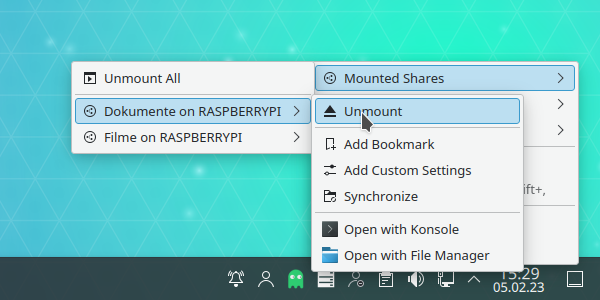
Unmount all shares at once. Depending on your settings, Smb4K attempts to unmount either only those shares that are owned by you or all that are listed.
For each mounted share you can open a submenu that contains the following entries. For further information read the popup menu section.
Unmount the share.
Add the selected share to the bookmarks.
Open the custom settings editor for the selected share. For further information read the section about the Custom Settings editor.
Synchronize the mounted share with a local copy or vice versa. For further information read the sections about the shares view's actions and popup menu and the synchronization.
Open the base folder of the share in Konsole.
Open the contents of the share in the default file manager (e.g. Dolphin).
The menu contains all your bookmarks organized according to the structure you gave them (see also adding bookmarks and editing bookmarks).
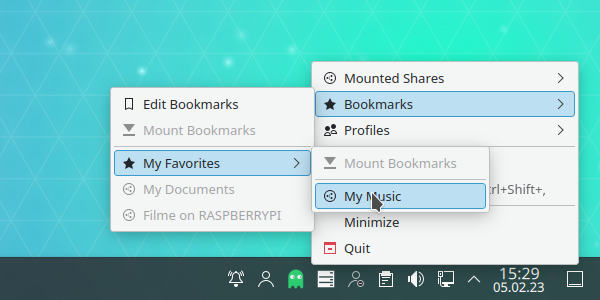
Its layout is as described here, except that the menu item is not present.
In the menu, all profiles are listed:
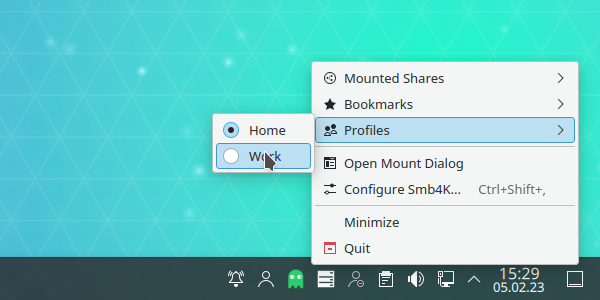
You can activate a profile by clicking it. The profiles can be managed in the configuration dialog.
These are the other menu entries:
Open the dialog for mounting shares by manually providing the URL, IP address and domain or workgroup.
Open the configuration dialog. See the section about the configuration for a full list of available settings.
Hide (minimize) or show (restore) the main window. The text shown depends on the state of the main window.
- (Ctrl+Q)
Quit the application.