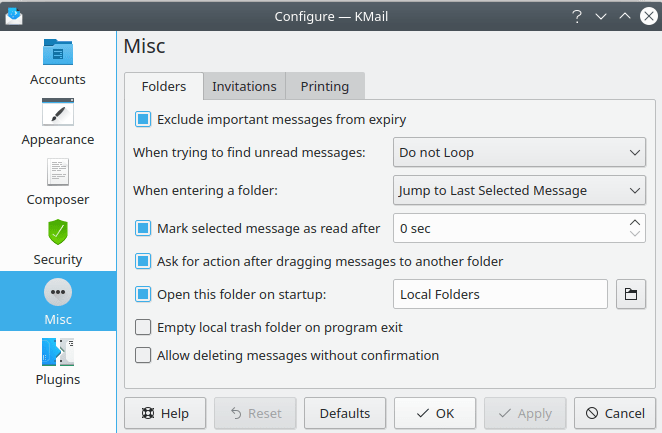
The Miscellaneous (Folders) Tab
- Exclude important messages from expiry
Enable this option if important messages should never be deleted automatically.
- When trying to find unread messages
This option controls what happens if you press one of the shortcuts to go to the next or previous unread message (e.g. Space). If you ask KMail to go to the next unread message although there is no unread message below the currently selected message then the following happens.
If Do not Loop is selected then nothing will happen.
If Loop in Current Folder is selected then KMail will search from the beginning of the current folder for an unread message. If none is found then nothing happens.
If Loop in All Folders is selected then KMail will first search in the current folder for another unread message. If none is found then KMail will search the next folder containing unread messages.
- When entering a folder
This option controls what happens when you open a folder.
If Jump to First Unread Message is selected, KMail will select the first message it finds that is marked as unread.
If Jump to Last Selected Message is selected, KMail will select the message that had been selected when the folder was most recently open.
If Jump to Newest Message is selected, KMail will select the newest message.
If Jump to Oldest Message is selected, KMail will select the oldest message.
- Mark selected message as read after...
When you select a new or unread message, KMail will change the message's status to read after this many seconds. If you disable this option, messages will retain their new or unread status until you adjust it manually (via the Folder menu).
- Ask for action after dragging messages to another folder
When you drag a message to a different folder, a small popup will ask you if you want to move or copy the message. If you disable this option, the message will be moved immediately, without a popup.
- Open this folder on startup
Here you can set the folder that should be selected when you start KMail. If you use only IMAP folders then you might want to set this to your IMAP inbox folder. If you do that, you can collapse the local folders in the folder list, and they will stay collapsed when KMail starts.
- Empty the local trash folder on program exit
The trash folder is cleared of messages when you quit KMail if this option is selected.
- Allow deleting messages without confirmation
KMail's default behavior is to ask for confirmation when deleting a message. Select this option if you wish to skip that verification step. (Note that the Delete function is not accessible from KMail's menus. But you can add a button to the toolbar via the → dialog.)
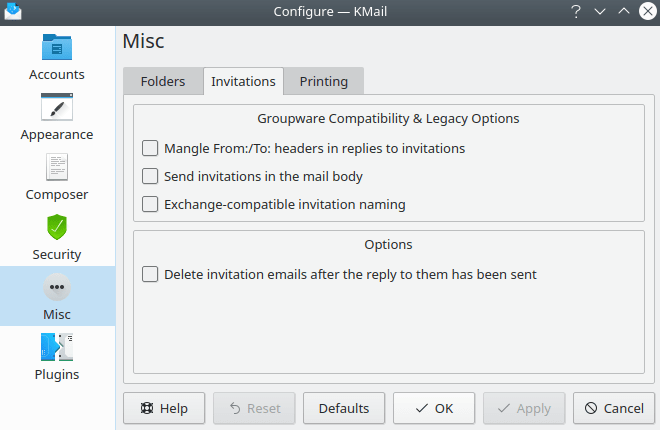
The Miscellaneous (Invitation) Tab
- Mangle From:/To: headers in replies to invitations
Enable this option to make Microsoft® Outlook understand your reply to an invitation.
- Send invitations in the mail body
Invitations are usually sent as attachments to a message. When this option is enabled, invitations are sent in the body of the message. This is necessary when sending invitations and replies to Microsoft® Outlook.
- Exchange compatible invitations naming
Microsoft® Outlook, when used in combination with a Microsoft® Exchange server, has a problem understanding standards-compliant groupware e-mail. Enable this option to send groupware invitations in a format that Microsoft® Exchange can decipher. The invitation will be sent as an attachment named
ical.ics.- Delete invitation emails after the reply to them has been sent
When this option is checked, invitations that have been replied to will be moved to the Trash folder as soon as the reply has been sent.
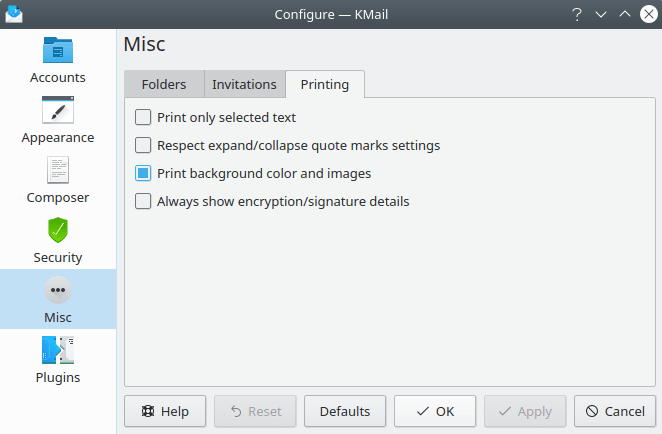
The Miscellaneous (Printing) Tab
This dialog helps you fine tune the way the → function operates.
- Print only selected text
Enable this option to allow printing of only the selected portion of a message. The default value disables this feature, so the entire message is printed by default.
- Respect expand/collapse quote marks settings
This option is intended to interact with the Show expand/collapse quote marks feature of the Appearance/General tab, but it is not currently functioning correctly. In other words, there's a bug.
- Print background color and images
Like the preceding option, there is a bug here, so KMail always prints images, no matter how this option flag is set.
- Always show encryption/signature details
Enable this option to make KMail print encryption details for encrypted and/or digitally signed messages.