Let's finish by changing the color of the title text from black to blue. To do so, select the title text by double-clicking the text box and select the text.
Open the color selector by clicking on the  icon in the Text editing Tools Options (this icon has
a Text Color... tooltip).
icon in the Text editing Tools Options (this icon has
a Text Color... tooltip).
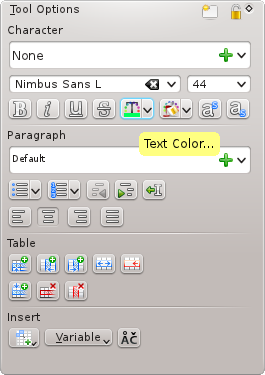
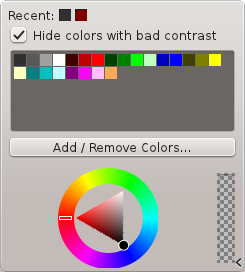
Change the color to blue.
Changing the color of the selected text to blue changes its appearance. The exact color that highlighted text turns depends on your system color scheme.
Note
Text color selection is also available on the Decorations tab of the Select Font dialog. Open this dialog with in the menu or context menu.
Now click away from the text to de-select it.
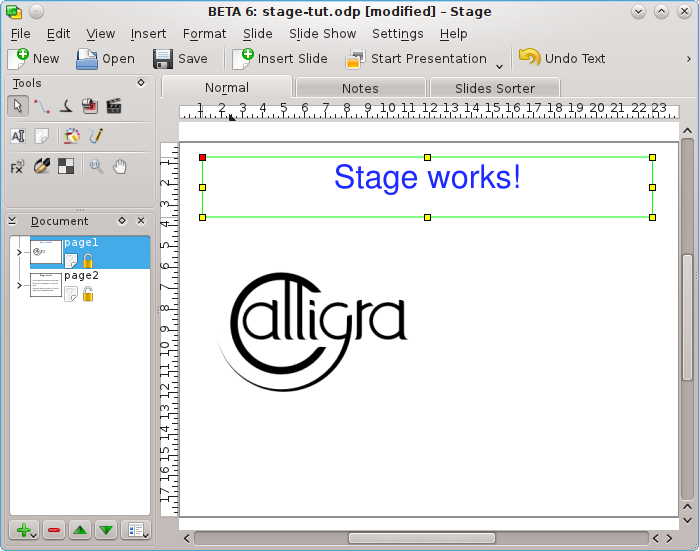
Now that there are two slides, why not try a slide show! To start the slide show, press the Start Presentation button in the toolbar. The first slide should appear on your screen.
To advance from the first slide to the next, just click anywhere on the screen, or use the Page Down key.
To exit the slide show, press the Esc key.