Table of Contents
On this page you can configure your Bluetooth devices for the Plasma™ Workspace.
Note
Please press the button to enable the Bluetooth subsystem in your operating system.
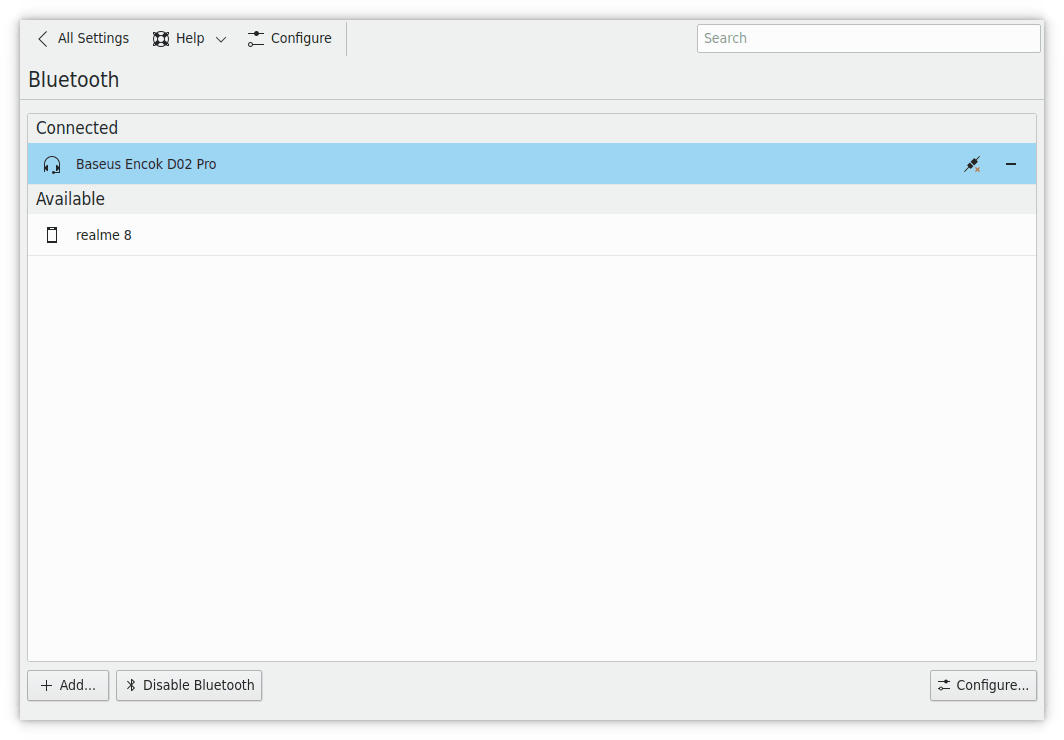
Press the button to change the general Bluetooth settings for your Plasma™ Workspace.
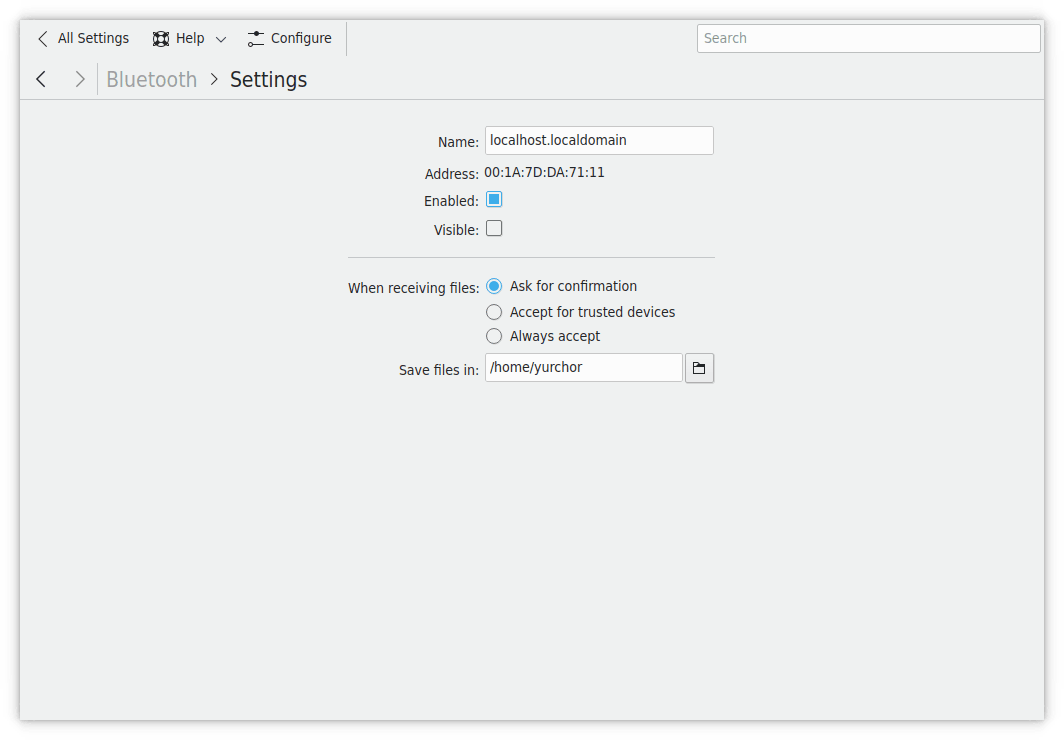
You can make your Bluetooth device Enabled and Visible for other Bluetooth devices with the corresponding items.
It is possible to change the Bluetooth subsystem behavior on receiving file. Your Plasma™ Workspace can Ask for confirmation, Accept for trusted devices (see the Trusted in the device settings below) and Always accept the sent files. You can also configure the folder to store the received files.
Please press the back button at the top of the page to return to the main page of the configuration module.
You can add a Bluetooth device to the main list by clicking the button. Your neighborhood will be scanned for available devices. If the device you want to use is not shown in the scanning list then you will need to consult its manual for the instructions on how to set it up.
Configure the Manual PIN if needed and -click on the detected device to pair it with your computer. See the device manual on the procedure of pairing, the mileadge may vary but usually, it is very straightforward.
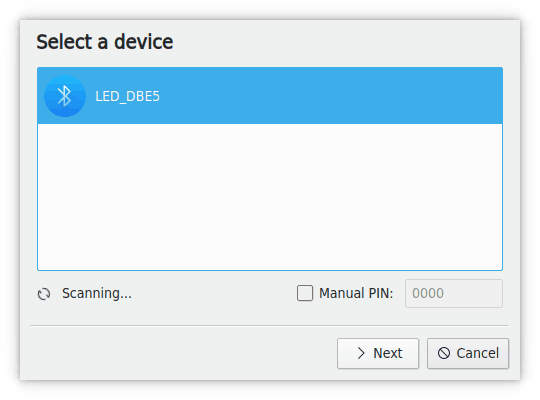
-click on the list item to configure its name in the devices list and make it Trusted and Blocked.
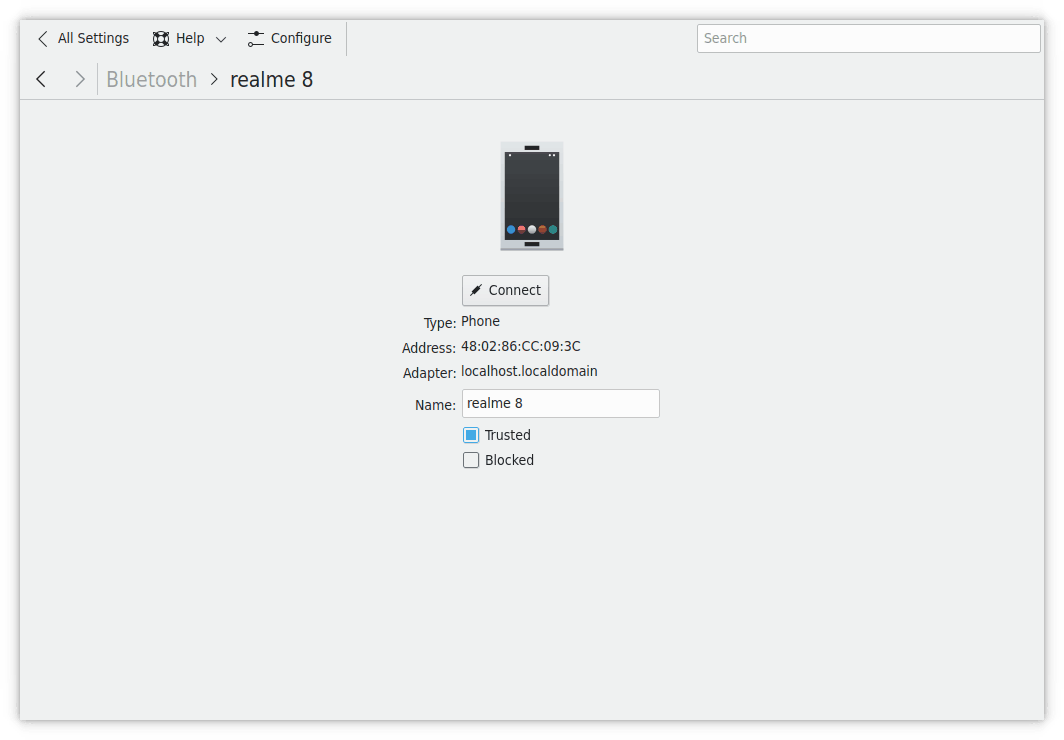
Please press the back button at the top of the page to return to the main page of the configuration module.
When hovering with the mouse cursor, every Bluetooth device in the main list shows two buttons on the right.
Use  or
or  to connect or disconnect a device.
to connect or disconnect a device.
You can remove a device from the main list by selecting it and then clicking on the  icon.
icon.
If you need to switch Bluetooth off for some reason press the button.