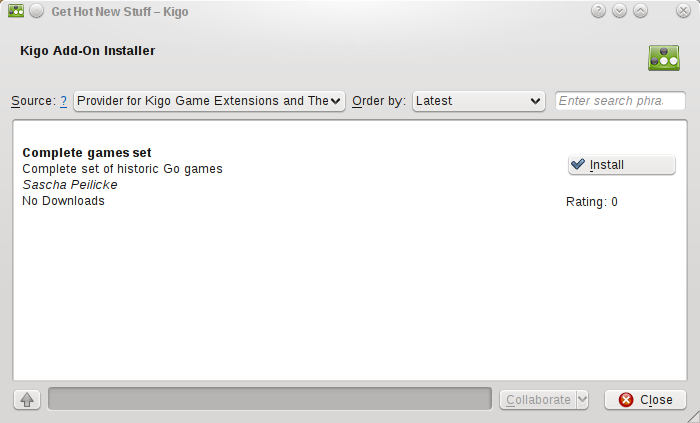Table of Contents
Objective:
The object of the game is to control a larger portion of the board than the opponent. A stone or a group of stones is captured and removed if it has no empty adjacent intersections, the result of being completely surrounded by stones of the opposing color.
When you have started Kigo you have two options to play the wonderful game of Go. You can either start a new game or continue an old one.
When you have started Kigo you should see a screen similar to the one shown in screenshot below. There you can set up both the white and the black player’s name and the board size. You can decide if one or both players should be computers. If you decide to play against a computer you can also set its strength. If you want to start the game you can either select the → menu item, click on button in the Game setup dock widget or by simply pressing the S key.
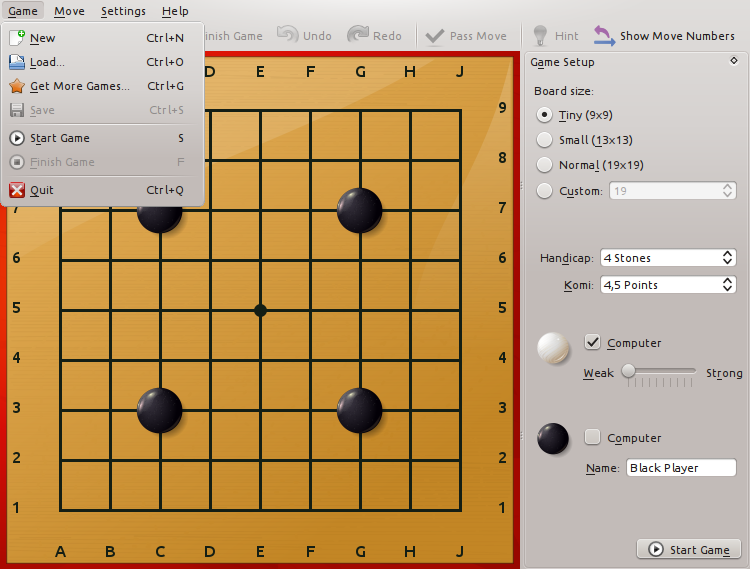
If you decide to continue a previously unfinished game you can simply choose the → menu item (the menu is shown in the screenshot above). A file chooser should now pop up, use it to select and load the desired savegame file.
Now you should see a screen similar to the one shown on the screenshot below. If you do not want to continue with the last move made, you can revert as many moves as you like. You should see the board changing as you change the current move number. The setup screen also presents a lot of additional information about the saved game.
Just press to continue.
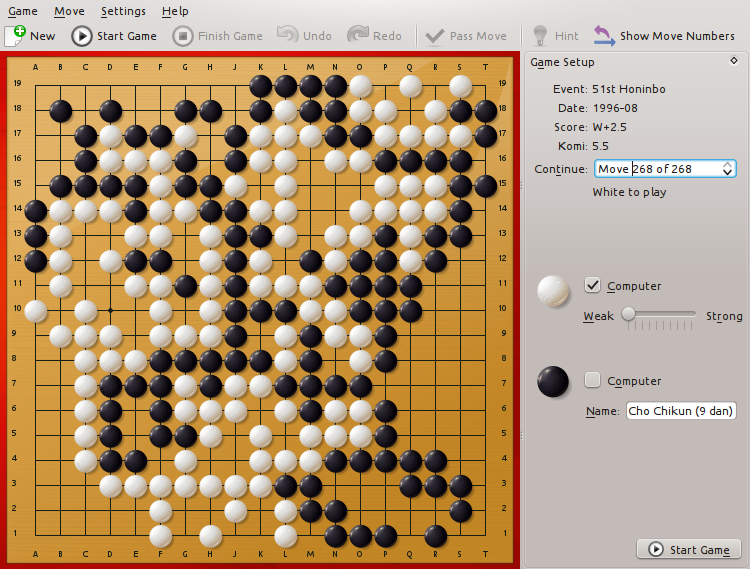
There is also the option to download history Go games or saved games uploaded by other users from the internet. Just click the → menu item. You should then see a dialog which allows you to choose which content to download.