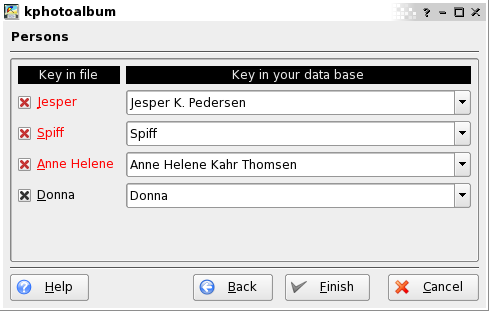When you select a .kim file from a web
browser, or choose
→ ,
KPhotoAlbum will import the database exported with the functionality described in Chapter 8, Import/Exporting.
The import wizard consist of four steps. First you must specify which images you want to import. Next you must specify in which directory to put the imported images.
Chances are that you call the people category personen (if you are German), while I in Danish might call this category personer. In the third step of the import dialog, you must specify which category from the import file to import, plus which categories in your database they match.
I might call myself in my databases for me, while in your database I'm called Jesper K. Pedersen. Step four let you set up matching for each of the imported categories. This can be see in Figure 8.1, “Matching People in the Import Dialog ”.
In the screen shot you may see that Donna is the same in both the .kim file and in my database - the name is shown in black to indicate a perfect match in the database. The other three names was not found in the database, though both Jesper and Anne Helene was found matching as substring, so these are suggested. Finally in my database I didn't have Spiff (or I might have named it quite differently), so KPhotoAlbum simply suggest Spiff for the import name.