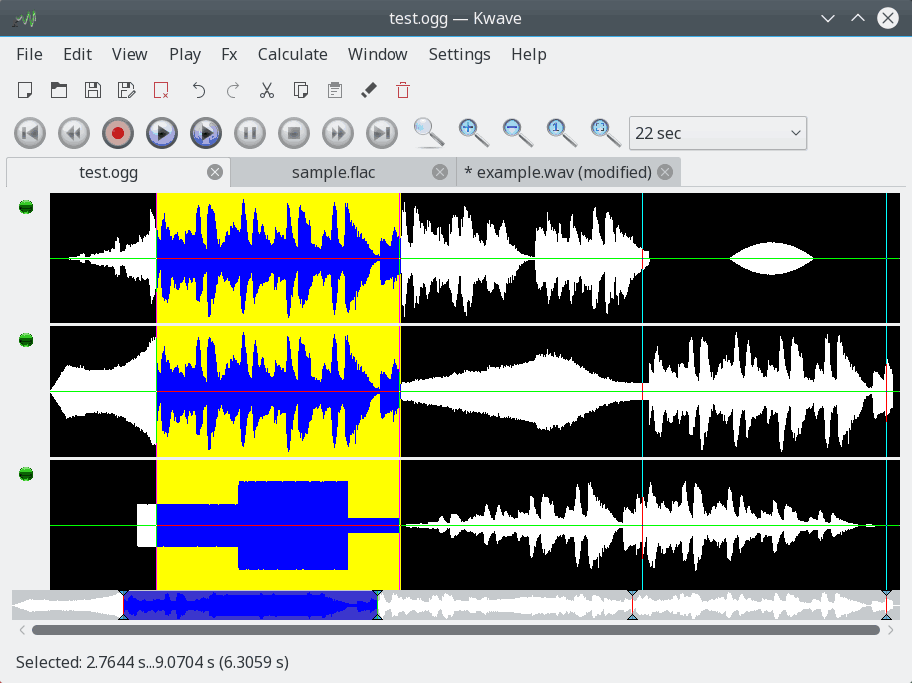Table of Contents
Here is a little screenshot of the Kwave main window, so that you get an impression what Kwave looks like...
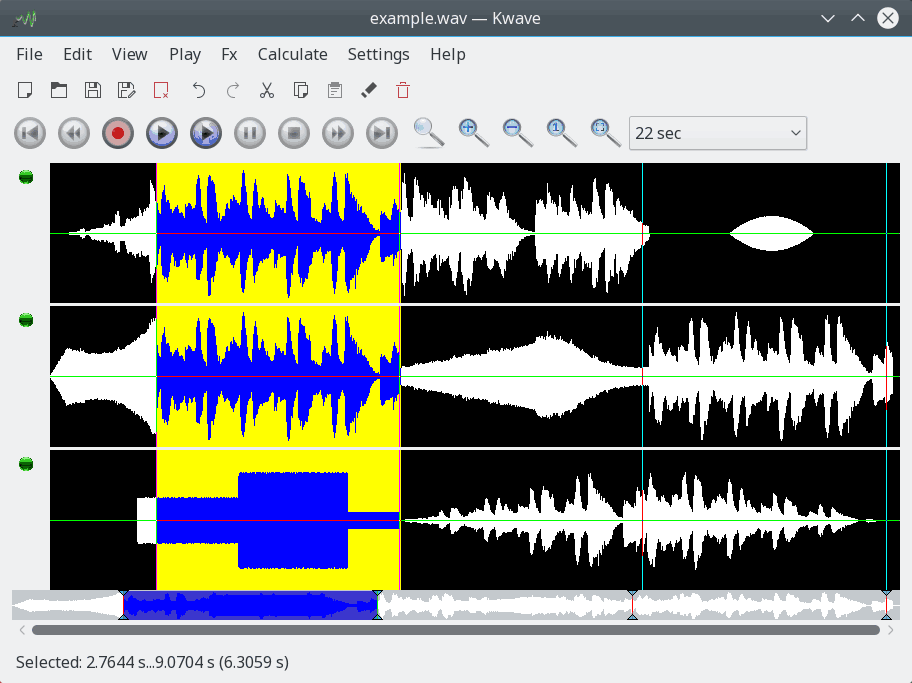
Depending on your personal preferences or use cases you can configure how Kwave handles multiple open files. You can switch this setting on the fly through the menu → .
The three possible settings are:
: When using the Single Document Interface (SDI), each file will be shown in a separate main window.
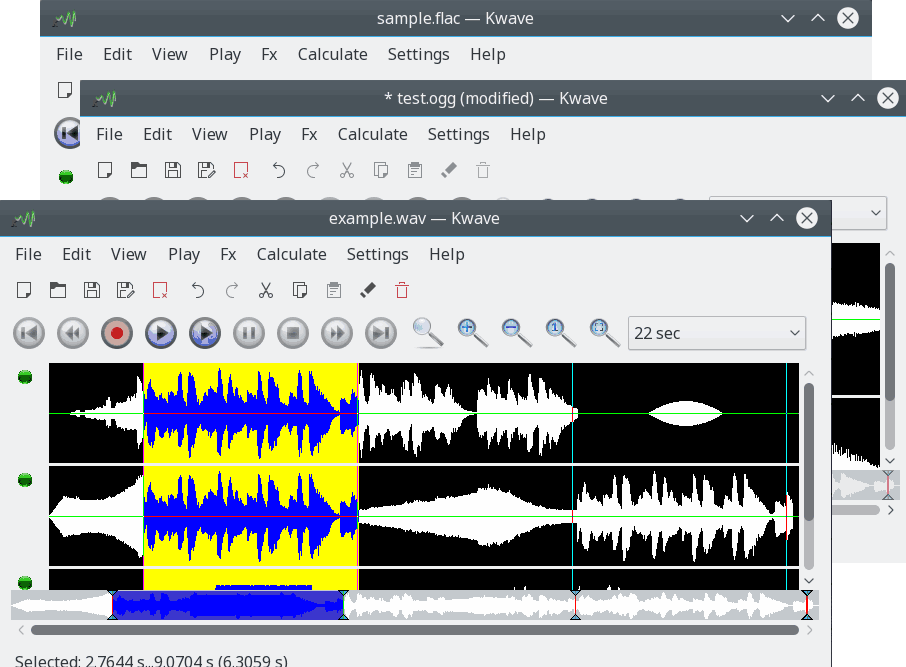
: When using the Multi Document Interface (MDI), there is only one Kwave main window, but within this window you have an area which shows sub-windows, which can be resized, moved, tiled, cascaded or minimized.
You can select a window from the menu or cycle through the sub-windows with Ctrl+Tab.
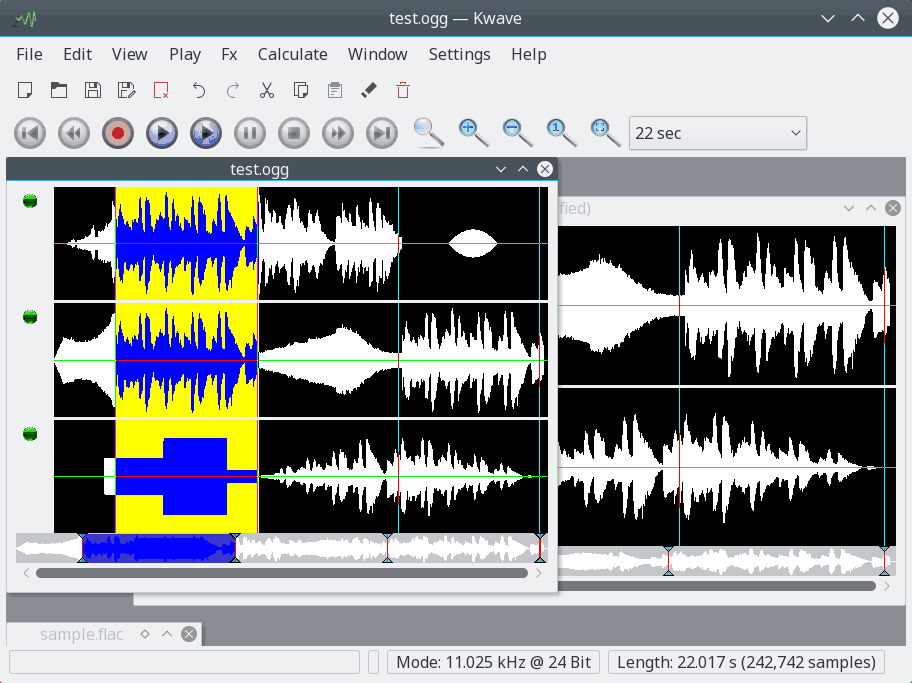
: This is a variant of the MDI interface, where files are shown within separate tabs. You may know this mode from some popular Internet browsers.
You can activate a tab via the menu or cycle through the tabs with Ctrl+Tab.