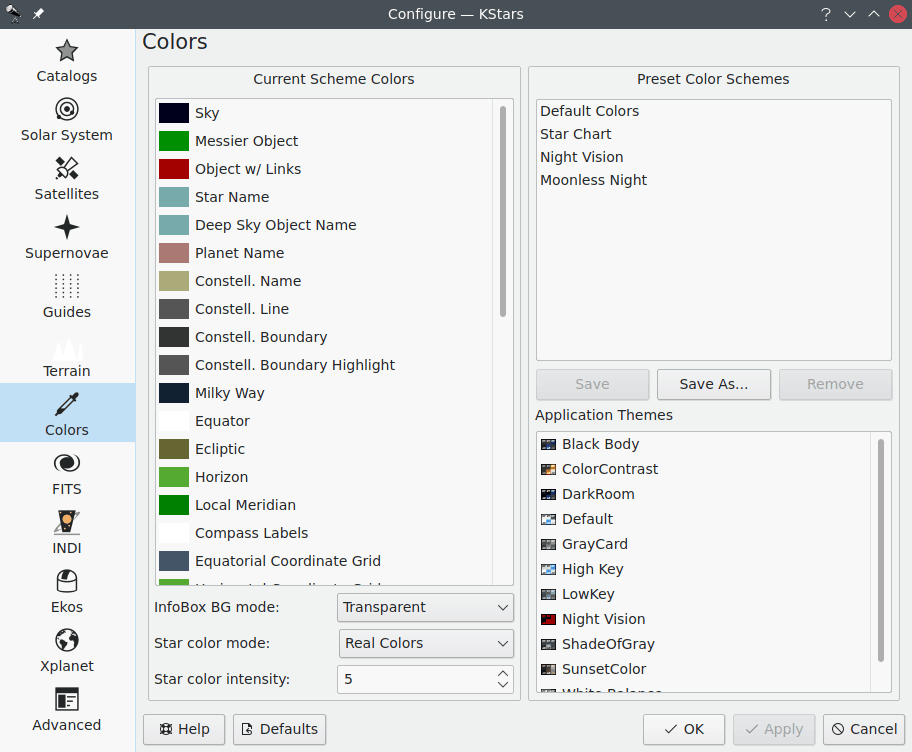
The Colors page allows you to set the color scheme, and to define custom color schemes. The tab is split into two panels:
The left panel shows a list of all display items with adjustable colors. Click on any item to bring up a color selection window to adjust its color. Below the list is the Star color mode: dropdown box. By default, KStars draws stars with a realistic color tint according to the spectral type of the star. However, you may also choose to draw the stars as solid white, black or red circles. If you are using the realistic star colors, you can set the saturation level of the star colors with the Star color intensity: spinbox.
The right panel lists the defined color schemes. There are four predefined schemes: the Default Colors scheme, Star Chart, which uses black stars on a white background, Night Vision, which uses only shades of red in order to protect dark-adapted vision, and Moonless Night, a more realistic, dark theme. Additionally, you can save the current color settings as a custom scheme by clicking the button. It will prompt you for a name for the new scheme, and then your scheme will appear in the list in all future KStars sessions. To remove a custom scheme, simply highlight it in the list, and press the button.