Depending on the compilation options Kwave is able to play sounds trough one of the following playback methods:
ALSA (Advanced Linux Sound Architecture): Supercedes OSS, supports more features and more hardware. Might collide with other sound applications like OSS does, but has a plugin called "dmix" as a way out. Newer versions of ALSA use a dmix like plugin per default, so this should the best choice for you!
OSS (Open Sound System): The oldest linux implementation, capable of mono and stereo output. Deprecated since linux kernel 2.6, but still wide spread. Might collide with other sound applications, only one application at a time can use OSS playback !
Before trying to play sounds, you should take a look on the playback configuration dialog:
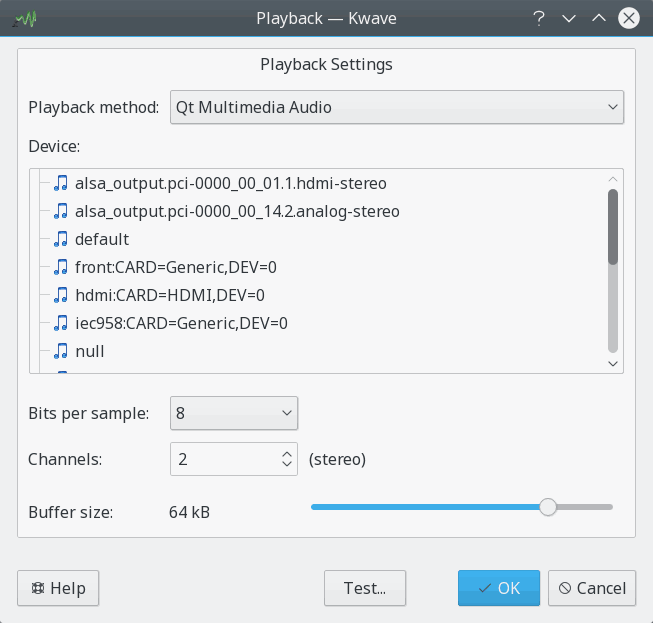
Currently Kwave supports only 8 and 16 bit playback, with mono or stereo output through the OSS interface, but many also all modes your sound hardware supports through the ALSA interface.
If your sound file uses more or less channels than the playback allows, all channels will be mixed together during playback. For example if you have a file with three channels and you use stereo playback, the left channel will play channel 0 (upper) and half of channel 1 (middle), the right channel will play the half of channel 1 (middle) and channel 2 (lower).
For getting a smooth playback without interruptions, you should also set the buffer size to an appropriate value. If you encounter problems with interrupted playback, you should increase the buffer size here. But the bigger you set the buffer, the bigger is the latency between the audible sound and the display of the playback position in the signal display.
The playback settings dialog also provides a button for playing a simple test sound. You should hear a 440Hz tone that wanders over all speakers, from one to the next.
Once you have configured playback, you can use the playback controls of the Kwave main window or through the menu or with keyboard shortcuts:
→ (P): Start playback of the current selection from its beginning or the whole file from the current cursor position if nothing was selected. Play only once.
→ : Like before, but repeat in a loop.
→ (Space): Pause the playback at the current position. Only available when the playback is running.
→ (Space): Continue the playback from the position where it has been paused. Only available if the playback is paused.
→ (Esc): Stop the playback, go back to the start of the selection.