Table of Contents
The Main Window consists of a side pane on the left showing the icons of the available components, a main view on the right which contains the main window of the active component and the usual menu, tool and status bars.
The Side Pane serves multiple purposes. It allows for switching between components, shows which component is active and serves as the target for drag & drop operations to the different applications.
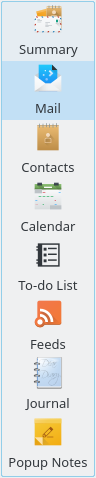
Kontact's Side Pane
For switching between components simply click on the corresponding icon. The main window of the component is shown and the menu, tool and status bars are adapted to reflect the functionality of the active component. If you activate a component for the first time there might be a small delay until the main view is changed, because components are loaded on demand. This means you don't waste memory for components not in use.
The icons in the Side Pane can also be used as targets for drag & drop operations. For example, you can drag a mail message from the mail part and drop it on the icon of the to-do list or the calendar to create a to-do or event associated with this mail.
Finally, you can change the size of the icons in the Side Pane. Right-clicking on the Side Pane will give you the option to use Large, Normal, or Small icons, as well as the option to use text only instead of icons.
If you dislike the Side Pane, you can simply hide it by dragging the splitter. An alternative navigation between parts is provided by the Navigator toolbar, which can be freely positioned. See the section called “Menu, Tool and Status Bars” for more on the Navigator toolbar.