If you drop a file, folder or URL on a Konsole window, a context menu appears with these actions:
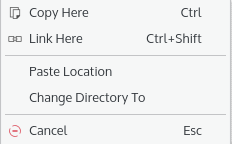
- (Shift)
Move the dropped item into the current folder. This item only appears in the context menu, if you have the rights to delete the dropped file or folder.
- (Ctrl)
Copy the dropped item into the current folder.
- (Ctrl+Shift)
Insert a symbolic link to the dropped item.
Insert the full file path of the dropped item at the cursor.
If a folder is dropped, this action appears in the context menu and allows you to change the working folder of the Konsole session.
- (Esc)
Break the drag and drop action.
If you press the shortcuts before releasing the mouse button during drag and drop, no context menu appears and the actions will be executed immediately.
If you want to use the Ctrl key for drag and drop or disable the context menu to insert URLs as text by default, enable the corresponding options on the Mouse tab in the profile settings dialog.