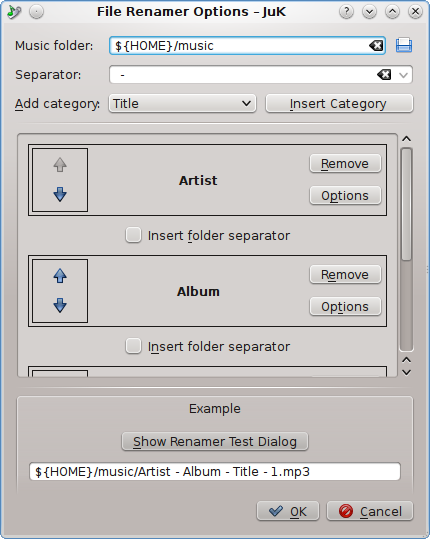
The File Renamer Configuration dialog box is used to configure the Rename File action, which renames a song's based on the information contained within its metadata tags.
The whole Rename File feature is used to get consistent file names for your
music collection (including moving the files if necessary). For example you
may have some songs which appear on disk as 01 - Title.mp3
if you got them from Amazon, while songs
from OCRemix might be Ailsean-
Mega_Man_3_Mega_Fire_(OC_Remix).mp3 or something along those lines.
Using the file renamer allows JuK to rename those songs to something “sane”
on-disk, such as Ailsean - Mega Fire.mp3 and The Strokes - Reptilia.mp3.
You can even include paths throughout to automatically sort the music (e.g.
by year or album), like $HOME/Music/2003/The Strokes - Reptilia.mp3.
Doing this is as simple as activating the “Rename File” action, either from the menu, or right-clicking on the files. The default is the Ctrl+R shortcut. But before this is done you should setup how the files are to be renamed.
That is done from the above mentioned dialog that can be opened with → menu item. You can define a destination path, by using a base music folder and then adding pieces to there. These path pieces would be based on the music metadata such as song title, artist, etc., and are added using the Add Category selector.
Each "path piece" has a check box between it allowing a folder separator to be added.
The options for each piece, which simply control what happens if the appropriate metadata is empty, and allow a prefix/suffix when the entry is substituted in, can help you to make the renaming procedure more effective.