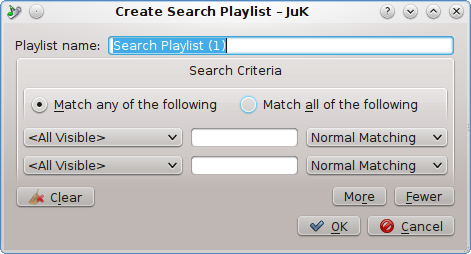
The Advanced Search dialog is used to create Search Playlists. It allows you to make a fine-grained search among the different tags of your song collection.
At the top of the dialog, you can type in the name of your search playlist. Then, you can define your search criteria in the Search Criteria group.
The top of the Search Criteria group has two radio buttons, Match any of the following and Match all of the following. If you select Match any of the following, then a match by any of the conditions you define will include the song in the playlist. Otherwise, every condition you define must match in order to include the song in the playlist.
Below the radio buttons are the condition definitions. You can add more conditions by using the button, and remove conditions by using the button. Any conditions you leave blank are ignored, so you do not have to use to eliminate empty conditions.
Every condition definition has three parts: The tag chooser list on the left, the matching style list on the right, and the search text in the middle. The tag chooser lets JuK know what tag you want to search for the text in. If you choose the special tag "<All Visible>", then any tag that you can see in the Collection List listing is fair game to match the search text.
The match style list lets JuK know which search method to use. The search methods you can use are as follows:
- Normal Matching
This is the default matching style. It searches for the given text anywhere in the chosen tag, ignoring case differences. For example a search for mode in the Artist tag would match Depeche Mode.
- Case Sensitive
This search is just like Normal Matching, except that the search must match the exact case of the text.
- Pattern Matching
This is the most powerful search method. The search text you type in will define a regular expression used to search within the tag. Regular expressions are beyond the scope of this documentation, but the application KRegExpEditor can help you form a regular expression. JuK uses the Qt™ regular expression style.
Simply choose the conditions you want to include in your search, and click to create your search playlist!