To allow Blinken to be more easily enjoyed by certain users, there are several accessibility options built into Blinken.
To view and modify the accessibility options of Blinken, press the Ctrl key (whilst a game is not in progress):
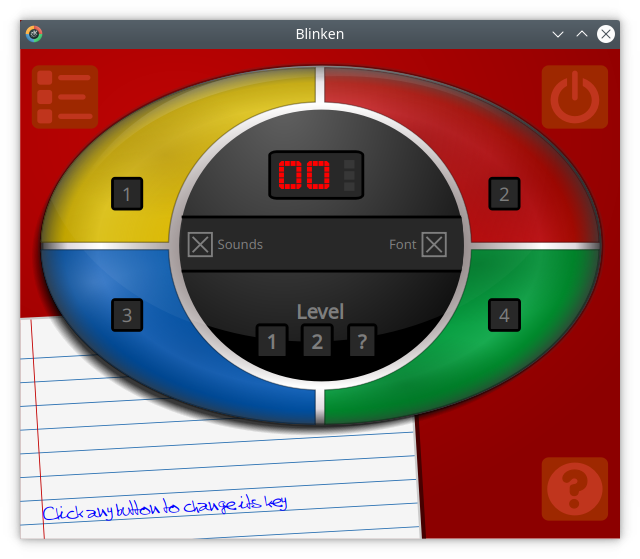
To return to the game screen, press the Ctrl key again.
Alongside use of the mouse, Blinken also allows the user to operate the game using the keyboard.
The keys are 1, 2, 3, 4 by default.
To change the mapping of any button, click it using the mouse. It will then be highlighted, waiting for input. Press the desired key on the keyboard to change the currently assigned key.
There are other options available in the middle of the window: Sounds and Font.
By unchecking the Sounds checkbox, the Blinken sound effects will be suppressed.
By unchecking the Font checkbox, a standard font will be used for status text instead of the default handwriting font.