Table of Contents
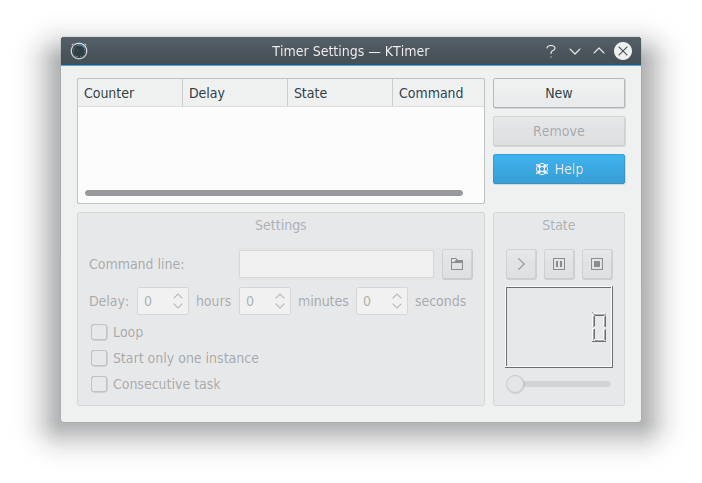
To start, first add a task by selecting . Then type the command you wish to execute into the Command line: box. You can then adjust the settings, or start the timer countdown. When the time is up, the command will be run.
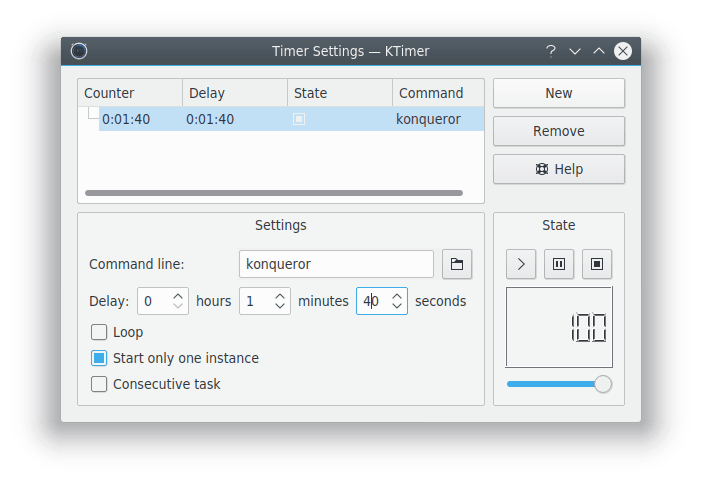
Let's use Konqueror as an example. By default, it will start in 100 seconds once the timer countdown is started.
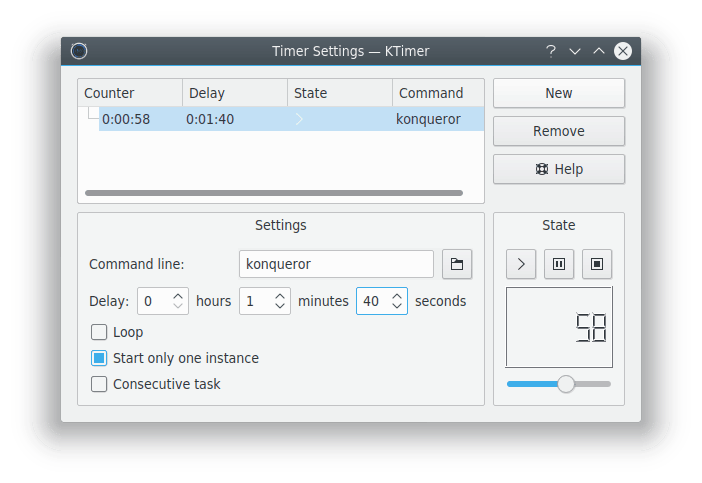
Now let's start the task. Here it has been running for a bit and is partway through the countdown. In 56 seconds, Konqueror will be started.
See that sliding bar? You can use it to quickly increase or decrease the amount of time on a task.
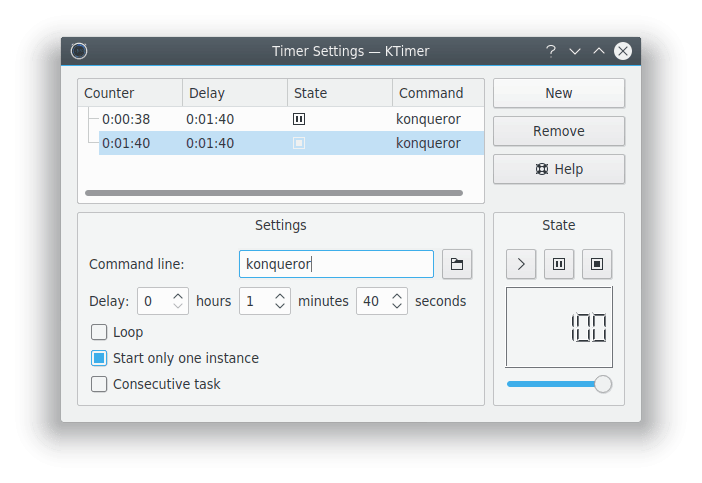
Now two Konquerors are scheduled to be run. The top one will be run in 20 seconds, and the bottom one is currently stopped. You can add more commands. While you can never have too many Konquerors, you probably want to use other executables. Your own shell script, perhaps.
If you want to start a new task with a certain delay after the previous task in the list is finished check the option Consecutive task and adjust the time specified in the column Delay.