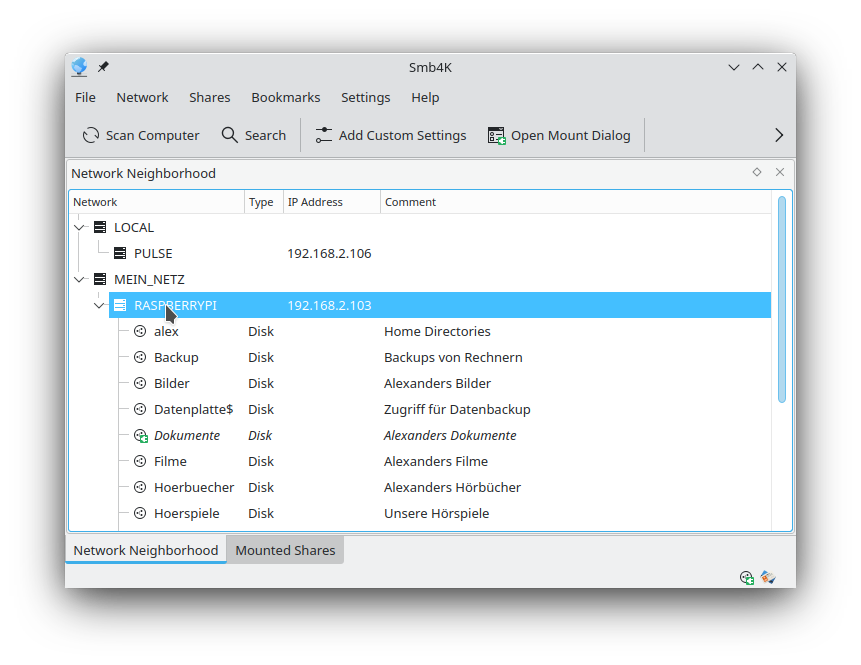On the first start-up, the main window of Smb4K looks similar to the one shown below. The network neighborhood browser (Network Neighborhood) and the mounted shares view (Mounted Shares) are arranged in a tab widget. Above them the menu bar and tool bar are located. Below them you will see the status bar.
The tool bar contains some of the main actions, like and . It also dynamically loads the actions of the dock widget that currently has the focus. For additional information, please take a look at the sections discussing the network neighborhood browser and mounted shares view.
The status bar provides some information about the current status of Smb4K. If the application is processing a user request (e.g. mounting a share), a descriptive message is displayed in the leftmost section and a progress bar is shown with a busy indicator. The two icons on the right side indicate whether shares are mounted (network folder icon) and the status of the authentication system (wallet or key icon).
If the dock widgets are arranged as tabs, the user gets additional visual feedback. Each time a share is mounted or unmounted, the Mounted Shares tab is highlighted for a few seconds.
The main window is highly configurable. You can hide or show all tabbed widgets via → . They can also be dragged around with the mouse and docked to different areas in the main window. You can even detach them from the main window. The status bar and the tool bars can be hidden or shown by toggling the menu entry → and the ones under → , respectively.