Akregator provides you with some default feeds related to KDE - of course, you probably want to add your own feeds. Good candidates are the news sites you visit regularly.
Go to the menu and choose or use the default keyboard shortcut (Ins). The following dialog appears, with an input line labeled Feed URL:.
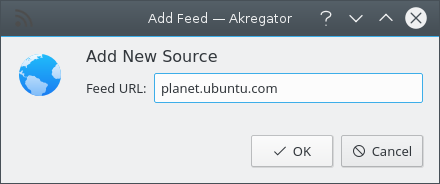
Enter
planet.ubuntu.comorhttp://planet.ubuntu.comin the line edit next to Feed URL and click .The feed settings dialog appears and you can modify the default options. When you are happy with the feed settings, click again.
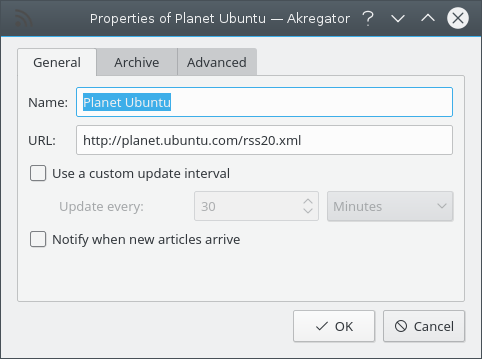
Now Planet Ubuntu has been added to your feed list.
There are multiple other ways to find and add interesting feeds. Within KDE,
websites browsed with Konqueror will display the recognizable “RSS”
icon  in the bottom-right if a compatible news feed is
detected at the website. Just left-click on the icon and choose
:
in the bottom-right if a compatible news feed is
detected at the website. Just left-click on the icon and choose
:
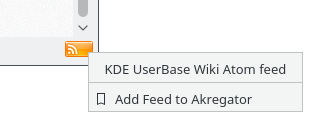
On pages with this “RSS” or this icon , right-click on the icon and choose in the context
menu :
, right-click on the icon and choose in the context
menu :
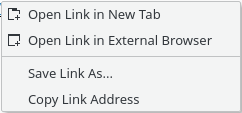
Switch to Akregator, select and the Feed URL is filled out with the link address.
All feeds added using this procedures appear under Imported Feeds folder in the feed list, and from there you can use your mouse to drag it to a different folder.