Table of Contents
Here is the screen that is presented on startup of Kanagram, showing the main interface to the application. Much of the window is taken up by the blackboard, where the puzzles are written, with the filing cabinet on the right containing application controls.
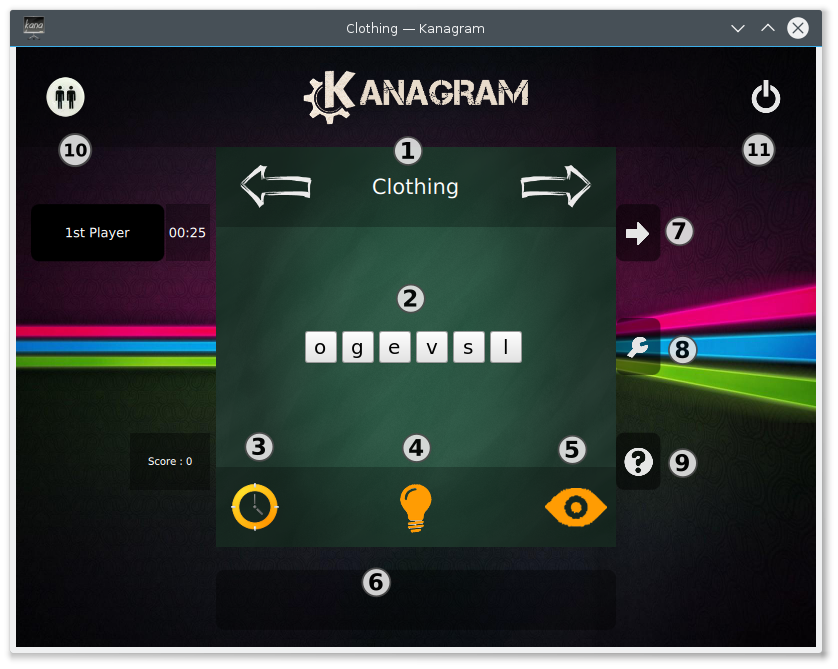
The Vocabulary Switcher (PgUp / PgDn) allows the user to quickly change the active vocabulary by clicking with the mouse button on the arrows to advance to the next vocabulary or to return to the previously-played vocabulary.
In the center of the blackboard is the anagram puzzle to be solved.
This is the Start Timer (Ctrl+S) button, and allows you to start or stop the scoring timer.
When the (Ctrl+H) button is clicked, a short sentence will appear, describing the current word puzzle.
The (Ctrl+R) button solves the current word puzzle.
The Entry Box allows you to input your attempts to solve the current word puzzle.
The Next Anagram (Ctrl+N) button lets you switch to the next guess.
This is the Configure button, which opens the Configure Kanagram dialog.
The Help button is special, in that it reveals 3 sub-buttons. These buttons are shown when the Help button is hovered over, and provide access to the Kanagram Handbook (this document), and the About Kanagram and About KDE dialogs:
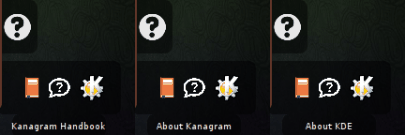
Use the Change mode button to switch between 1 and 2 player mode.
The Quit button closes the application.
Now that you are familiar with the user interface of Kanagram, lets play a game!
Using the Vocabulary Switcher, select the vocabulary theme that you would like to attempt. A word from this vocabulary will then be presented in the middle of the blackboard. Now, try and guess what word the jumble of letters represents.
Tip
If you cannot guess what the word is, press the button to get some friendly advice from your friend in the filing cabinet:
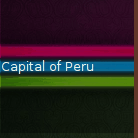
Once you think you know the correct answer, type the letters into the Entry Box below the blackboard, or click them with the mouse button and the letters will move down to the entry box. If you are correct, the next anagram appears, otherwise all the letters jump back onto the blackboard.