Table of Contents
Here is the screen that is presented on startup of Blinken, showing the general interface to the application. Most of the screen is taken up by the device, with the 4 colored buttons, with the device controls (score counter, button, etc.) in the center of the screen. The current status of the application is displayed on the piece of paper under the device. In the corners of the application, there are 3 buttons:
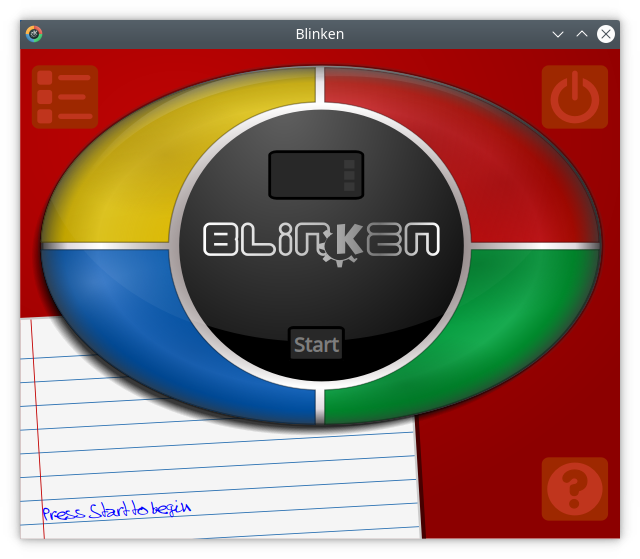
The button opens a dialog that displays the Highscores table for each of the 3 difficulty levels (the Highscores table can also be accessed by clicking on the score counter):

The button closes the application:

The button is special, in that it reveals 4 sub-buttons. These buttons are shown when the button is hovered over, and provide access to the Blinken Handbook (this document), Show/Hide Settings, and the About Blinken and About KDE dialogs:
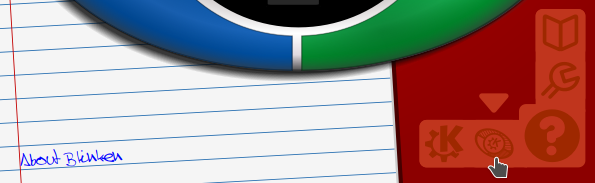
To become familiar with the workings of the game, you can interact with the colored buttons whilst on the main screen. The buttons will illuminate and produce a tone upon being pressed.
Once you are familiar with the workings of the application, a game can be started by pressing the button in the center of the screen. This “powers on” the device, as shown by the illuminated score counter. You can then choose the difficulty level that you want to attempt:
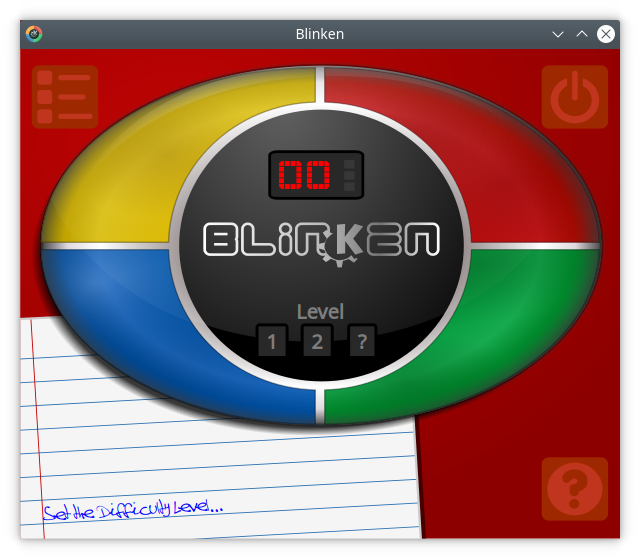
There are 3 levels in Blinken:
Level 1 is the easiest level, as it provides the longest time break between each sequence playback.
Level 2 is the intermediate level. It is identical to the previous level, but has a smaller time break between each sequence playback.
Level ? is the most difficult level of Blinken. It takes the timings from Level 2, but each sequence is totally random, rather than following on from the previous sequence, as in the standard game type.