Table of Contents
As you will see in the screenshot below, the Network Folder Wizard currently allows you to add four types of network folders: WebDav, FTP, Microsoft® Windows® (Samba) network drives and SSH. Additionally you can select a recent connection for the list box.
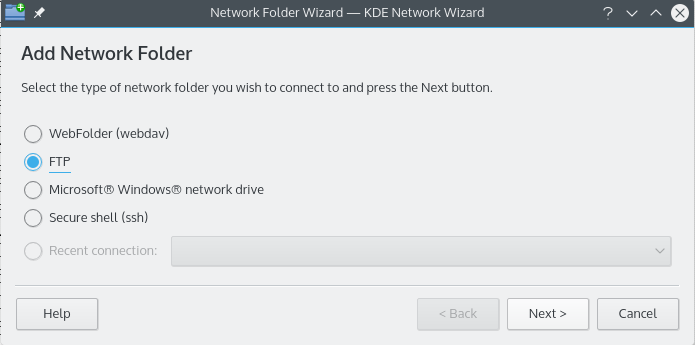
Network Folder Wizard main window
Network folders show up in a special location of Konqueror and Dolphin
called a virtual folder.
This virtual folder is accessed by typing remote:/ in
the location bar or by selecting Network from the
Places panel. You will then be able to see
any folders which have been previously added and you also will be able to use
the wizard to add new ones.
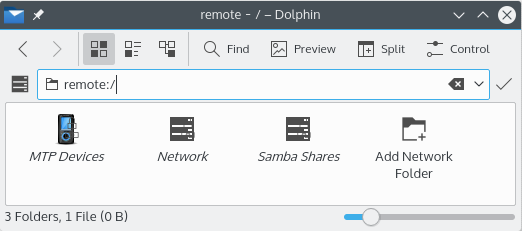
The virtual folder with the Network Folder wizard
Speaking of wizards, the Network Folder Wizard aims at being very easy to use. After opening the wizard you must choose the type of network folder you would like to access. When you move on to the next screen you will just need to fill in the requested information. The final step is entering your username and login password for the network share you've chosen to access.
Below is a list of the information needed by the wizard to create the network folders. If an option is not available for a particular folder it does not have to be entered. The Samba folders e.g. do not require a Port entry.
- Name:
This is where you give a name to the network connection. It is limited only by your imagination (or alphabet).
- User:
This is the username that will be used to establish the connection.
- Server:
This is the address of the server you are attempting to add. It can be an IP address or domain name.
- Port:
Here you enter the port number you wish to connect to. The defaults are usually sufficient.
Note
Not available for Microsoft® Windows® (Samba) folders.
- Folder:
The path to the folder you wish to connect to should go here.
- Encoding:
Use the items in this list box to select an encoding for FTP and ssh connections.
- Create an icon for this remote folder
If this box is checked an icon will be created allowing access through the remote:/ virtual folder. If it is not checked, a connection will be possible but it will not be accessible from remote:/.
Note
The Recent connection: option allows you to re-connect to the last network mount point you connected to using the wizard whether an icon is created or not.
- Use encryption
If checked the ability to make a secure connection will be enabled.
Note
Available only for WebDav folders.