The desktop is in fact another containment. One that does not put size constraints on the applets. Applets can be moved and sized freely. On the unlocked desktop, Plasma™ widgets will show a frame when you move the mouse over them. This applet handle allows you to move, resize, relocate and realign the panel. It also allows you to drag Plasma™ widgets on the desktop. The buttons in the corner are used to resize, rotate configure and remove the applet. When rotated, a Plasma™ widget will act magnetic towards 12 o'clock, so it is easy to get them back into sensible position. By default, most applets keep their aspect ratio when they are being resized. If you want to freely resize an applet, hold the Ctrl key pressed while resizing.
Right clicking on the desktop also offers you to configure aspects such as the wallpaper and the layout used, and the mouse actions. It offers to download new wallpapers through KNewStuff.
On the Tweaks page you can configure to hide the desktop Toolbox and adjust the widget handling.
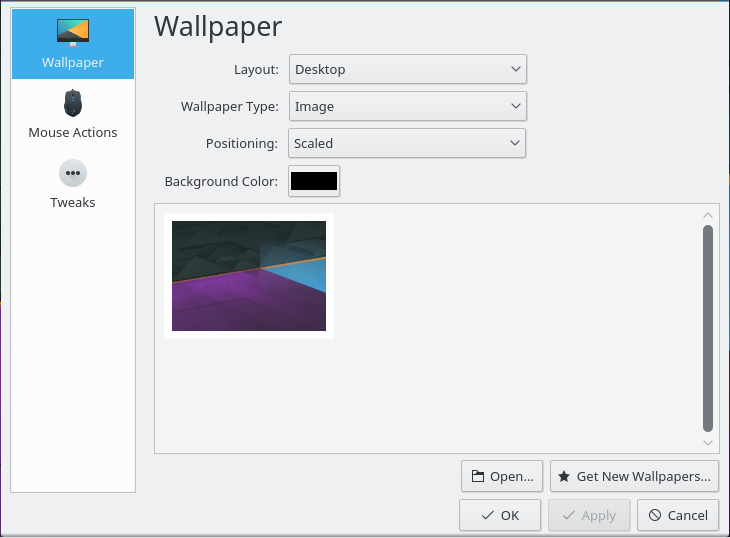
To change the Plasma™ theme or download a new one through KNewStuff open the → page in the System Settings.
With open applications, it quickly gets hard to see the Plasma™ widgets on your desktop. The Dashboard gets those Plasma™ widgets in front of you, much like the Peek at Desktop functionality you are used to from traditional desktops.