KMyMoney has some specific widgets not found in other applications. The usage of these widgets is explained in this chapter.
Whenever KMyMoney needs information about a specific date, e.g., the posting date of a transaction or the opening date of an account, it offers the user the date entry widget. This widget consists of three fields and a button. The fields present the day, the month, and the year, separated by the date separator characters specified by your locale settings. If you push the button, will open the datepicker widget.
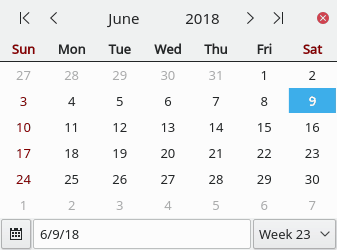
Within the date entry widget, the Left/Right cursor keys can be used to switch between the day, the month, and the year fields. Using the Up/Down cursor keys, the value of the selected field can be incremented/decremented. The + and - keys can be used to increment/decrement a single day. Month and year boundaries are considered and incremented/decremented if necessary. Pressing T will set the date to today's date.
The date can also be changed using the mouse. Clicking on the day, month, or year field selects the field. The value can then be incremented/decremented using the arrow buttons on the right of the widget. They act exactly the same as the Up/Down cursor keys.
The datepicker opens when the button to the right of the arrow buttons is pressed. It shows four arrow buttons at the top, two on each side of the currently selected month name and year. The leftmost buttons are used to decrement the year and the month; the buttons to the right of the year are used to increment the month and the year. The button to the very right closes the datepicker.
Beneath the buttons, the widget presents a calendar page for the selected month. Clicking a day on the calendar selects that date, closes the datepicker, and transfers the selected date into the day, month, and year fields.
At the bottom of the datepicker widget, there are a button, a text edit field, and a combo box. Pressing the button selects today's date in the datepicker. The text field can be used to enter a specific date. Pressing the Enter key shows that date in the datepicker widget. The combo box allows the user to select a specific week, and continue to pick a date from there.
The value entry widget consists of a text field (that accepts digits, thousands separators, and decimal symbols) as well as a button to the right. Use the digits to enter the value. Separate the fractional part by entering the decimal separator for your locale. If you click on the button to the right or press a key representing a numeric operation (e.g., +, -, /, * or %) a little calculator will pop up and allow you to calculate the final value.
Negative values can be entered by preceding the value with a minus sign. In case your locale is set to display negative numbers with parentheses around the value, the value can also be enclosed in parenthesis in the value entry widget.
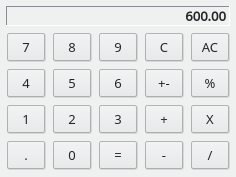
Use the calculator widget just like a normal calculator and once done leave it by clicking on the button or press the = key on your keyboard.
When you are requested to enter a payee/payer for a transaction, you can start entering the name by pressing keys on your keyboard. As long as matching entries exist in the list of payees/payers maintained by KMyMoney they will be presented in a box beneath or above the text entry area. Using the mouse or the Up/Down keys one can select a name from that list. Using the keyboard additionally requires you to select the entry by pressing the Enter key.

If a name is entered that is not yet known to KMyMoney you will be asked if you want to create a new payee/payer record. If you do not wish to do so, then the field will be blanked. Otherwise, the record will be created and added to the list.
Once the edit field contains characters, the list only shows those payees that match the character sequence entered. Double-click on the arrow of the combo box to show all payees in the list.
When you are requested to enter the name of a category or account, you can start entering the name by pressing keys on your keyboard. As long as matching entries exist in the list of categories/accounts known to KMyMoney they will be presented in a box beneath or above the text entry area. Using the mouse or the Up/Down keys one can select a name from that list. Using the keyboard additionally requires you to select the entry by pressing the Enter key.
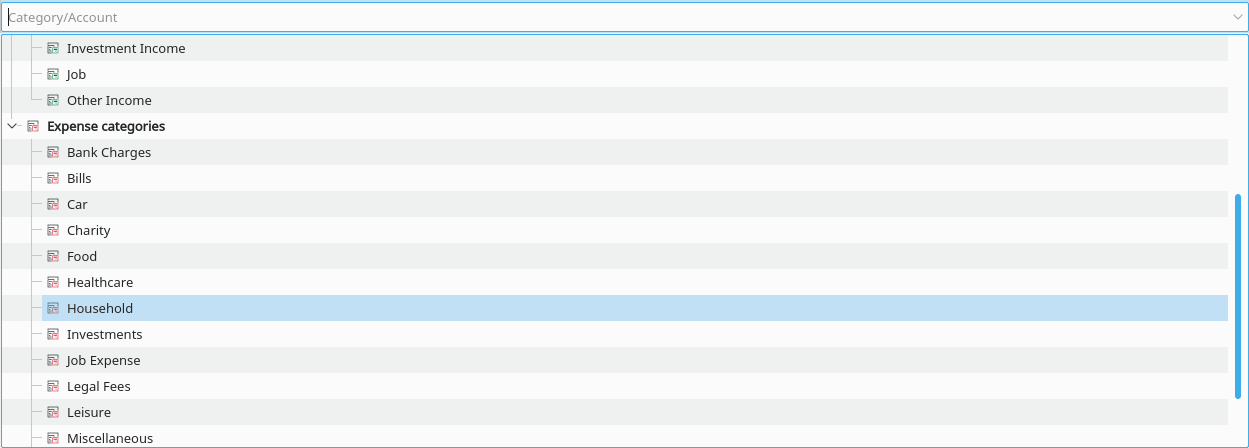
If a name is entered that is not yet known to KMyMoney you will be asked if you want to create a new category record. If you do not wish to do so, then the field will be blanked. Otherwise, the record will be created and added to the list.
Once the edit field is filled with characters, the list only shows those categories/accounts that match the character sequence entered. Double-click on the arrow of the combo box to show the complete list.