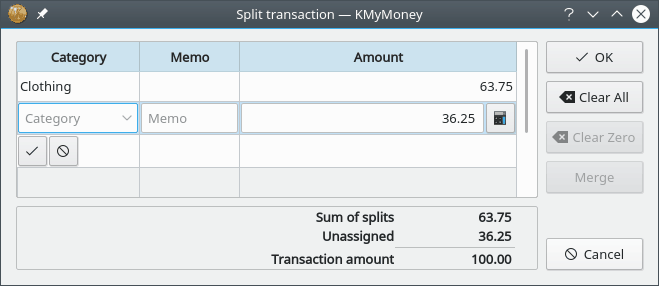The Split transaction feature allows you to divide up a transaction into multiple categories, representing, for example, the different items bought with a single purchase at a store.
To enter a split transaction, using either the transaction form or the transaction list, start a new transaction, including entering the total amount. Then, instead of selecting a category, click the button to the right of the Category field. If you have already selected a category, that becomes the first entry in the split editor screen.
In the split editor screen, double-click an empty line to enter a new sub-transaction or press Ctrl+Ins. Specify the category, add an (optional) memo, and enter the amount. To save this part of the split, press the green check mark under the category. To cancel, press the red cross.
After entering a split, the bottom of the split editor shows how much of the total transaction is still unassigned. After entering all the splits, press the button to save the entire transaction. If there is still an unassigned amount, you will be prompted to either return to editing the splits, change the total transaction amount, or leave part of the transaction unassigned.
Note that the category field in the transaction form or the transaction list now displays Split transaction.