Table of Contents
The Ledger view is functionally the data integration center of KMyMoney. This view is for entering, examining, deleting, and editing transactions in your defined accounts. The view is split into three main areas: the filter area, the transaction list, and the input area.
This view allows for several key actions: searching and viewing transactions; entering new transaction; and editing, duplicating, deleting, and scheduling existing transactions. Along with this it also provides the ability to move, mark, and go to additional account transaction details. Other functionality within the Ledgers View includes modifying and reconciling the account.
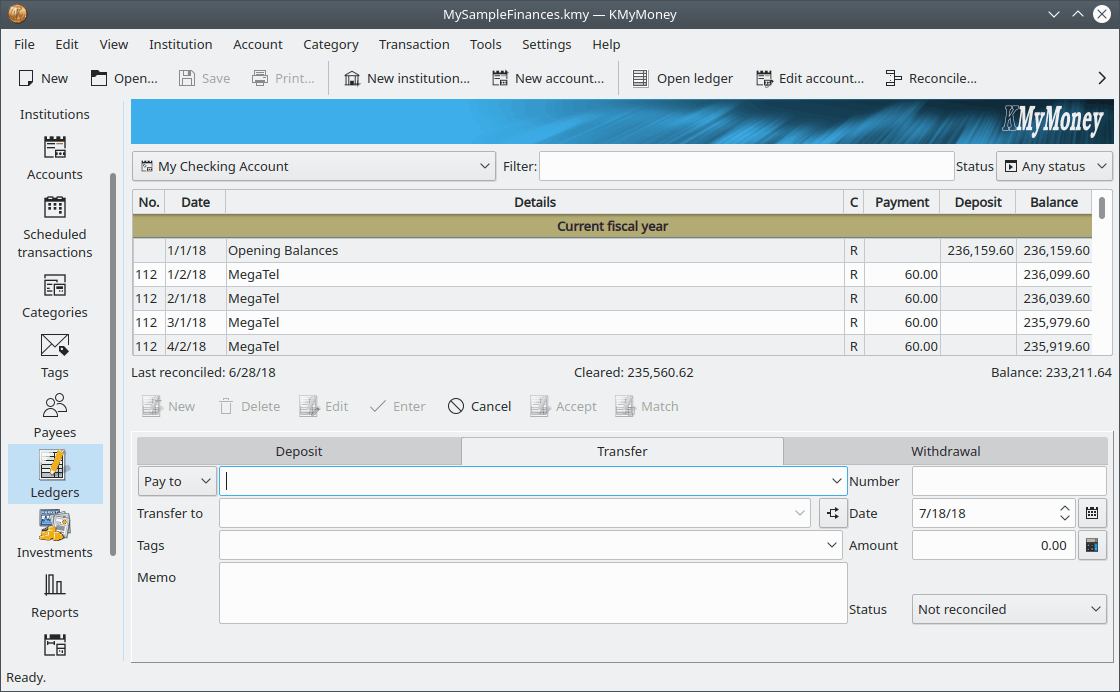
The view has three elements:
The filter area
The transaction list
The transaction form, which may or may not appear, depending upon your configuration as selected in the Configure KMyMoney Ledger section.
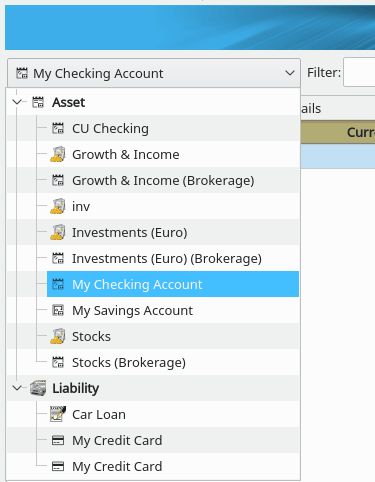
You can easily select any account via the account dropdown list at the top of the view area. Note that depending upon the type of the account the transaction form at the bottom of the view may change.
To the right of the account dropdown list, are two additional fields. The filter box provides the ability to search for matching transactions that will be displayed in the list view. The text specified can be in any of the fields of the transaction for the specific account. The status field is a dropdown list. The status field list allows for the selection of: Any status, Imported, Matched, Erroneous, Not marked, Not reconciled, Cleared, and scheduled transactions.
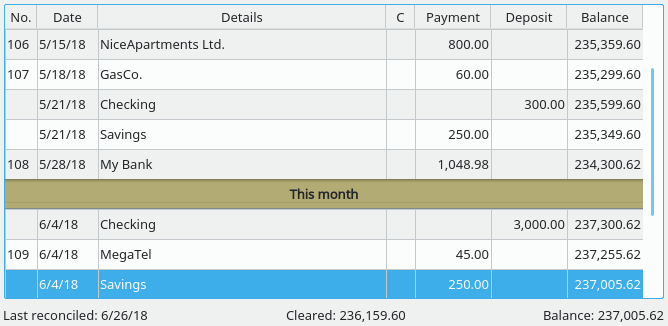
After a transaction has been entered, it is displayed in the transaction list. You can also change transaction properties or even create new transactions directly in the list. In the transactions list, the default order of transactions is sorted by date with the most recent transaction on the bottom. Clicking the mouse button on the header of the transaction list brings up a dialog box that will allow the ability to change the sort order of the transactions. For instructions on how to change the default sort order, see the Sorting tab section of the KMyMoney Settings Chapter.
Note that the balance column is based on the currently displayed sort order, and will not be calculated if the display is filtered by the searching within the filter box or transaction type dropdown, as described above.
At the bottom of the transaction list, KMyMoney displays three values:
Last reconciled. This is the most recent date when you reconciled this account. Reconciliation is an important process for many accounts, and is described here.
Cleared. This is the total of all cleared and reconciled transactions in this account. See this section for more information about the cleared and reconciled states of transactions.
Balance. This is where KMyMoney displays the total balance of the account, which is the sum of all transactions in the account. However, if you select more than one transaction in the transaction list, this changes to display the sum of the selected transactions. This returns to the balance when only one transaction is selected.
The exact layout of the bottom area of the ledger view depends on your configuration and the type of account being displayed. However, it generally includes fields for all the details of a single transaction, as well as buttons for various actions that can apply to a transaction. It is described in more detail in the following sections.