Table of Contents
- If you haven't used IRC before...
- Setting your identity
- Defining new networks, servers and auto join channels
- Listing available channels
- A tour of the main screen
- Quick Connect
- Frequently-used IRC commands
- Private conversations (queries)
- Setting notifications
- Monitoring who is online
- Message highlighting
- Configuring On Screen Display (OSD)
- Sending colorful messages
- Configuring nickname themes
- Configuring Quick Buttons
- Sending and receiving files
- Capturing URLs from messages
- Setting your preferred web browser
- Marking Channel and Query Logs
- Logging
- Konversation commands
- Scripting
- Script Reference Guide
Simply put, IRC is a chat protocol, defined by official Internet standards, and capable of stealing many hours of your life. To use IRC, you must connect to a server, and then join a channel (equivalent to a chat room) or just engage in private conversations.
To connect to a server and channel, open Konversation. The Server List screen appears.
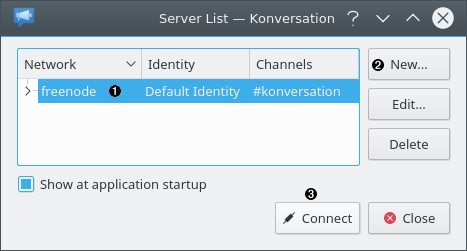
❶ | The list of configured IRC
Networks are listed here. An IRC network is a collection of cooperating servers. You need
only connect to one of the servers in the network to be connected to the entire
IRC network. Once connected, Konversation will automatically join the
Channels shown. When Konversation is started for the first time, the
|
❷ | Click here to define a new Network, including the server to connect to, and the Channels to automatically join once connected. See Defining new networks, servers, and auto join channels for more information. |
❸ | Click here to connect to the selected IRC network and channel. |
Note
When you click the button the first time you open Konversation, you may see the following message, telling you that your default identity is not set up correctly.
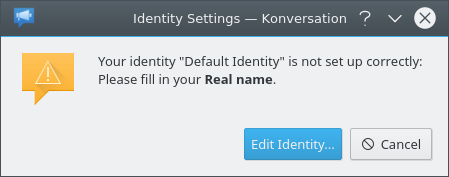
The first time you open Konversation it obtains information about the current user from the operating system and fills in defaults for the Identity. If the operating system user information is not complete, for example, no Full Name is defined, you may see the message above. To correct this problem, click and see Setting your identity for more information.
The Main screen will be displayed showing the messages sent by the server to the client. (If Konversation will not connect to the server, see Questions and Answers.) When the server messages have finished scrolling past, Konversation will join the channel or channels chosen.
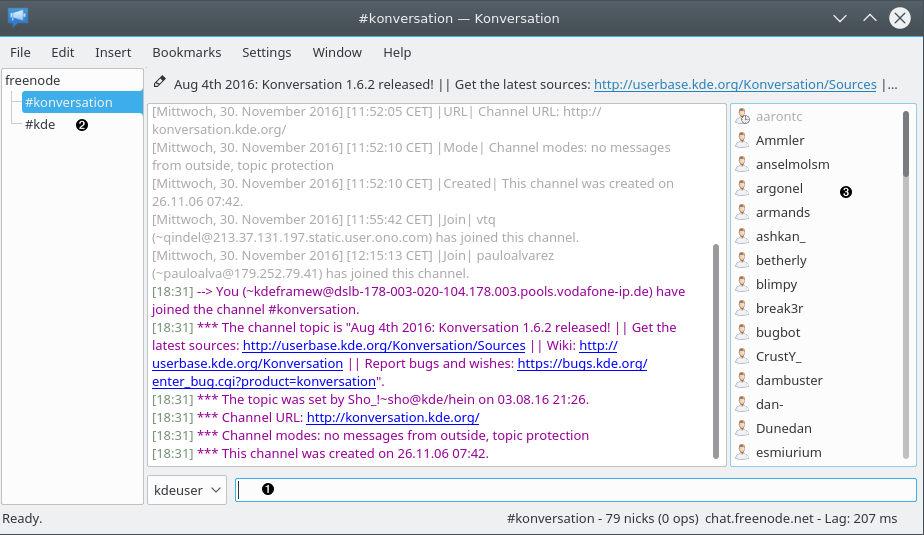
❶ | This is called the Input Line. To send a message to everyone in the channel, type the message here and press Enter. Your message, as well as everyone else's messages appear in the channel scroll above. Each message is preceded by the time and user's nickname. |
❷ | You may join additional servers and channels. Each server, channel, channel list, and other screen gets a separate tab here.
To display a list of available channels, see Listing available channels.
To join a channel,
type: |
❸ | This is called the Nick Panel. It lists the nicknames of all the users who have joined the channel, including yourself. |
That's the basics, for more detailed information, read on...