You can enable a feature to display Quick Buttons on the Main screen, eight Quick Buttons appear. To display the Quick Buttons, choose → on the main menu. The Configure screen will appear. Click Interface to expand it, then click Chat Window. Check the Show quick buttons box and click .
The buttons may be customized to your liking for performing often-used IRC commands. To customize the Quick Buttons, choose → on the main menu. The Configure screen will appear. Click Interface to expand it, then click Quick Buttons to display the Quick Buttons screen.
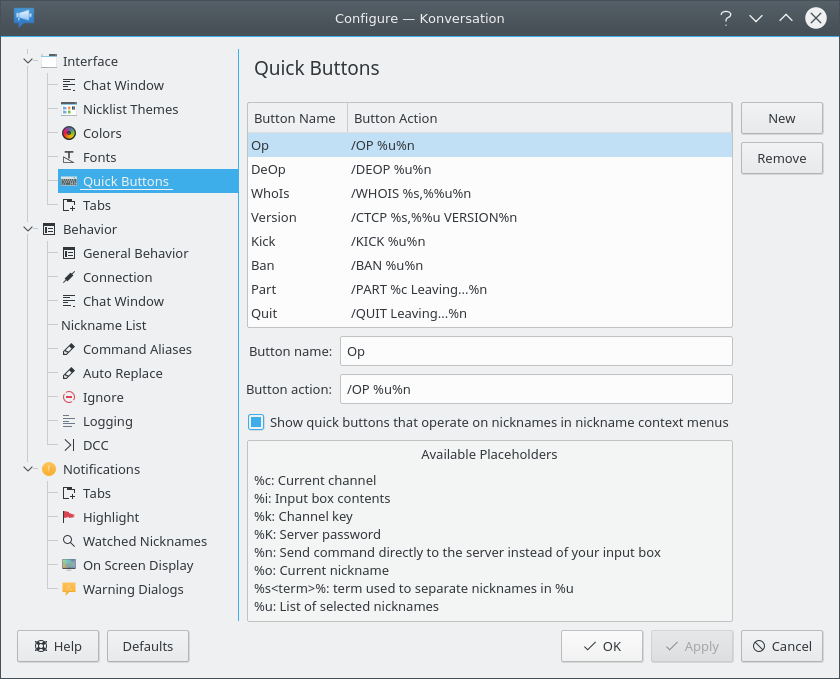
There are 8 default Quick Buttons. Click on an entry to change it or use the buttons at the right side of the list to add or remove Quick Buttons. The Button Name column is the name that will appear on the button in the Main screen. Keep the names short. The Button Action column is the action that will be performed when you click the Quick Button. Tips for creating actions are given on the screen.
Click to complete the changes.
Example:
-
Button Name:
Msg Button Action:
Msg %u%u
To use this button in the Main screen,
click on a nickname in the Nick Panel, then click the button.
/MSG will appear in the Input Line
followed by the chosen nickname. Type a message you want to send to that person and press
Enter. The message will be sent to the user. Only that user will see the message.