On Screen Display (OSD) is a unique feature of Konversation. With OSD turned on, channel messages will appear on your desktop screen, even if Konversation is minimized. Here's an example of OSD in action. The message in the upper lefthand part of the screen is from Konversation, which is running minimized in the system tray.

To activate OSD, choose → on the main menu. The Configure screen will appear.
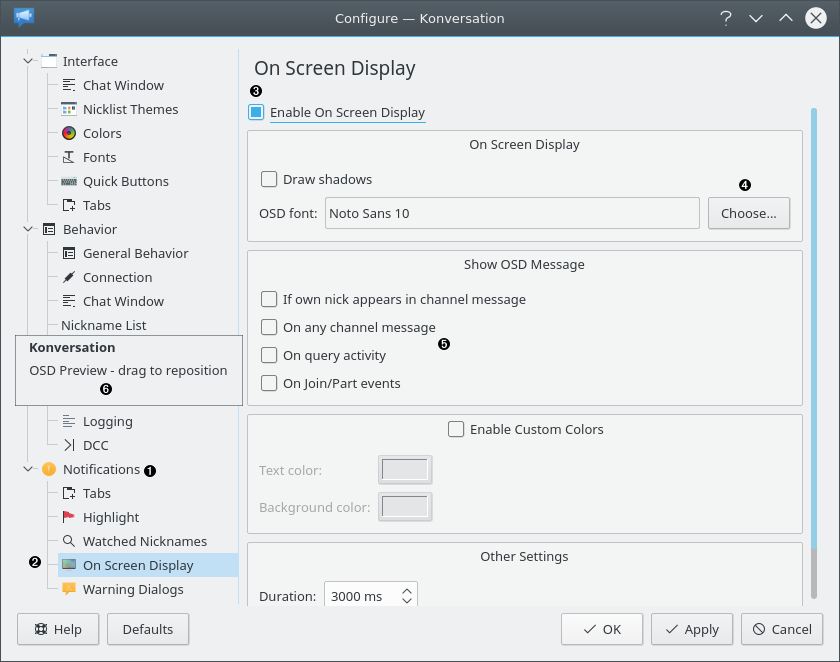
❶ | Click here to expand the Notification item. |
❷ | Click here to select the On Screen Display screen. |
❸ | Check this box to activate OSD. |
❹ | Click this button to choose a font for OSD. (Note: Not all fonts work. Luxi Sans 22 and Impact 22 are known to work.) |
❺ | Check the boxes here to select the types of messages you'd like to appear on screen. |
❻ | Drag the OSD Preview to your desired position, then click the button. |