Table of Contents
When selecting the action from the menu, the Kontact configuration dialog is shown. It provides a list of the configurations for all the active components of Kontact. You can click the > symbol next to the component name to expand the tree so that you can view the options for that component. Selecting one of the configuration options under a heading will bring up that configuration section on the right.
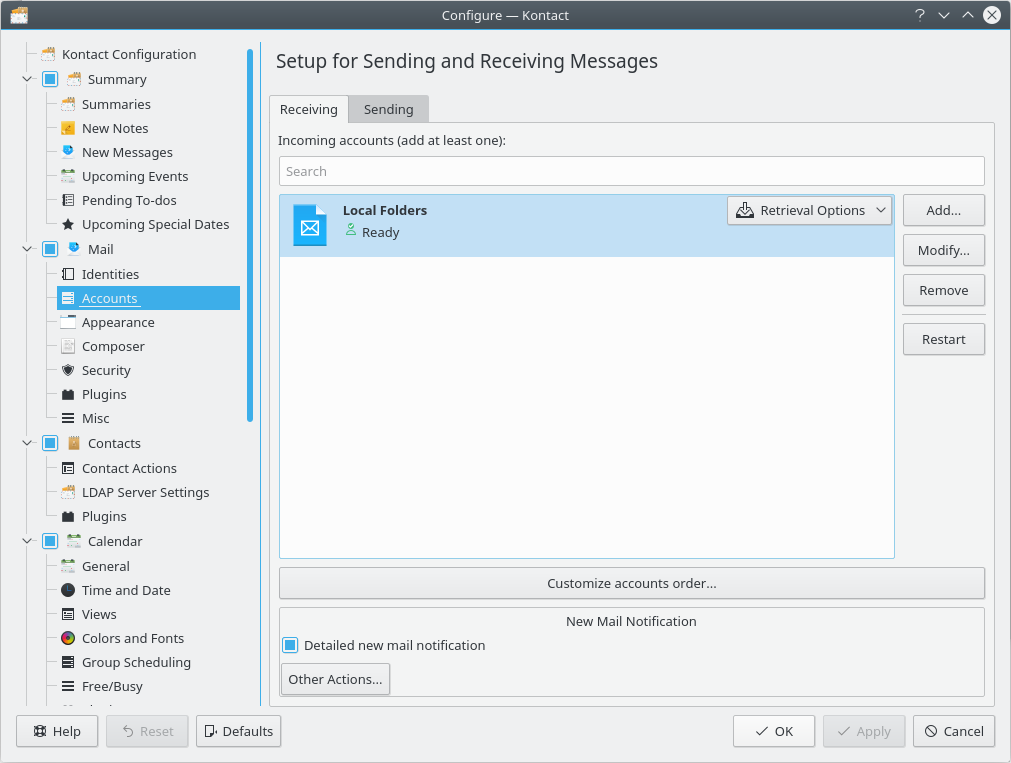
Kontact's Configuration Window
By checking the box next to the component title you select the component to be visible in the Side Pane and the Summary View. The component is loaded and shown in the Main Window when clicking on its icon in the Side Pane. By unchecking the check box the component is removed from the Side Pane and Summary View. Changes become effective by clicking the or buttons.
You can also configure individual components by clicking on the corresponding icon in the Side Pane and then selecting the menu item from the menu.
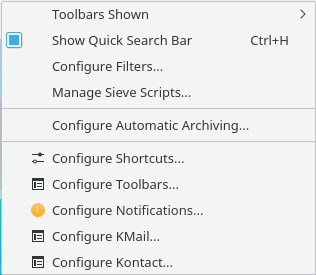
Kontact Settings Menu When KMail is Selected